Clearing Sample Data
Every ReachOut account comes preloaded with sample data: sample Customers, Jobs, Tickets, and Forms so that you can take it for a test drive immediately after signup.
Once you’re ready to “go live” on ReachOut, be sure to clear the sample data first. That’s where the Clear All Data option comes in handy. This instantly clears all sample data from your account and allows you to start afresh without wasting valuable time, which would be otherwise spent on manual deletion.
To clear the sample data in your account,
- Navigate to Settings > Account > Clear All Data
- Simply click on the Clear button to rid your account of all sample data.
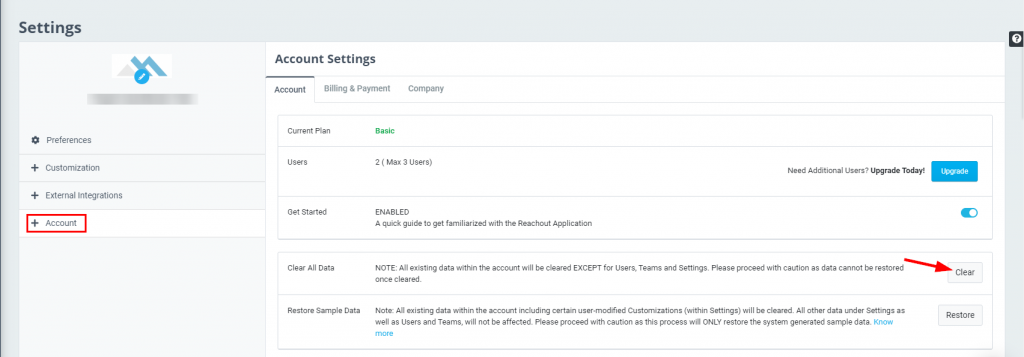
Note: Please note that this action will not only delete the sample data but also wipe out any data that you may have entered. However, rest assured that this will NOT delete the Users, Teams, and Settings as those will be preserved.
Restoring Sample Data
Whether you accidentally deleted the sample data or just had a change of heart and want to restore the sample, there’s a very easy fix.
- Click on the Restore button located under the Restore Sample Data option.
This will restore the system-generated sample data for you, within a matter of seconds.

Note: Restoring the sample data will NOT restore any of the data you may have manually entered into the system such as user modified customizations in settings. So, proceed with caution.