Handling Partial Payments
Customers can make partial payments toward an invoice, leaving the invoice marked as “Partially Paid” until the full payment is received. This option is available for online payments made through payment links and via the Customer Hub or by scanning a QR code or link shared by a field agent. Account Managers or Admins can enable this feature for customers from the Settings page.
Note: Stripe must be integrated with your ReachOut account to process online payments. For more details, refer to Setting up Online Payments.
Enabling Partial Payments
Admins can enable the Partial Payments setting at the account level, allowing customers to make payments in installments.
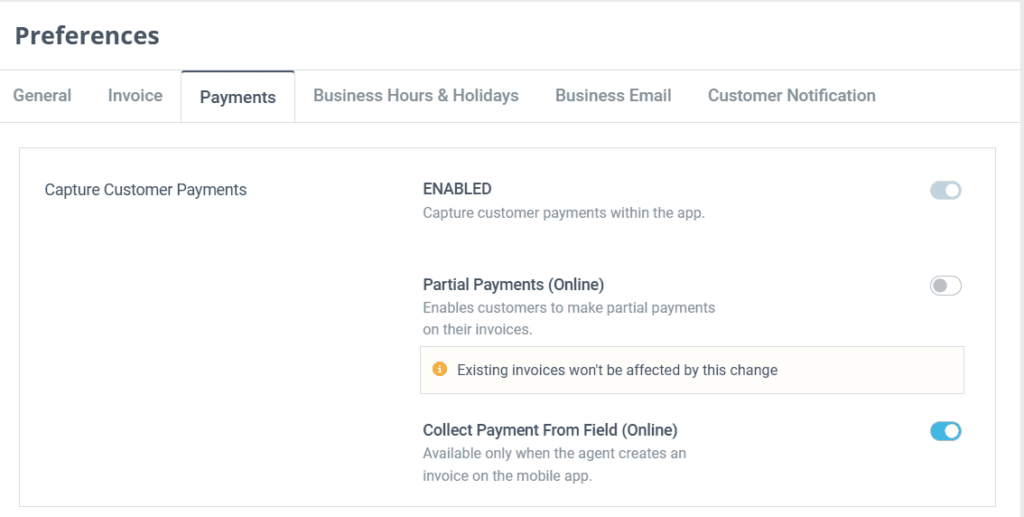
- Navigate to Settings -> Preferences -> Payments
- Turn on the Capture Customer Payments option.
- Enable Partial Payments to allow customers to pay less than the full invoice amount.
This setting also applies to individual invoices. If enabled at the account level, the Allow Partial Payments option will automatically be available on the Create Invoice and Invoice Details pages. However, Admins can disable this setting at the account level and enable it at the invoice level, or vice versa, as needed.
Collecting Partial Payments
Once partial payments are enabled, customers can enter a payment amount lower than the total invoice balance. The invoice status will be updated to Partially Paid, and the remaining balance will be adjusted accordingly.
Account Managers or Admins can generate invoices and email them to customers with an embedded payment link. Additionally, field agents can collect payments on-site by sharing a payment link or using a QR code. Customers can also make payments directly through the Customer Hub. For more details, refer to the article Collecting Payments Online.