Registering Assets from Mobile
Any equipment installed in the customer location is called a customer asset. Admins can create Work Orders to install/service the equipment at the customer location and assign it to a field agent. The field agent completes the job and registers the asset to the system. The Admin needs to enable the asset creation on mobile from Settings so that field agents can create assets from mobile.
- From the Job details > Customer Overview section, you can access the list of customer assets.
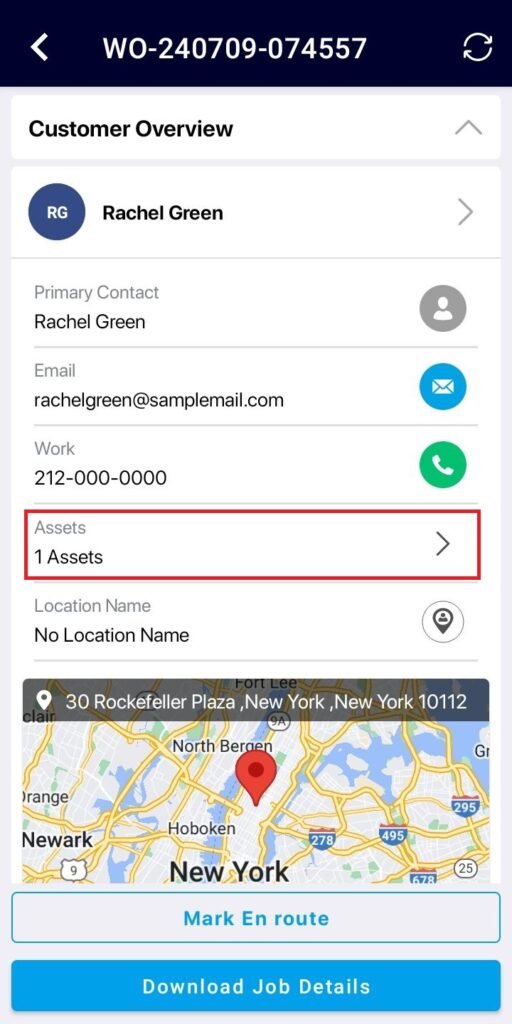
- Click on the + icon to add a new asset.
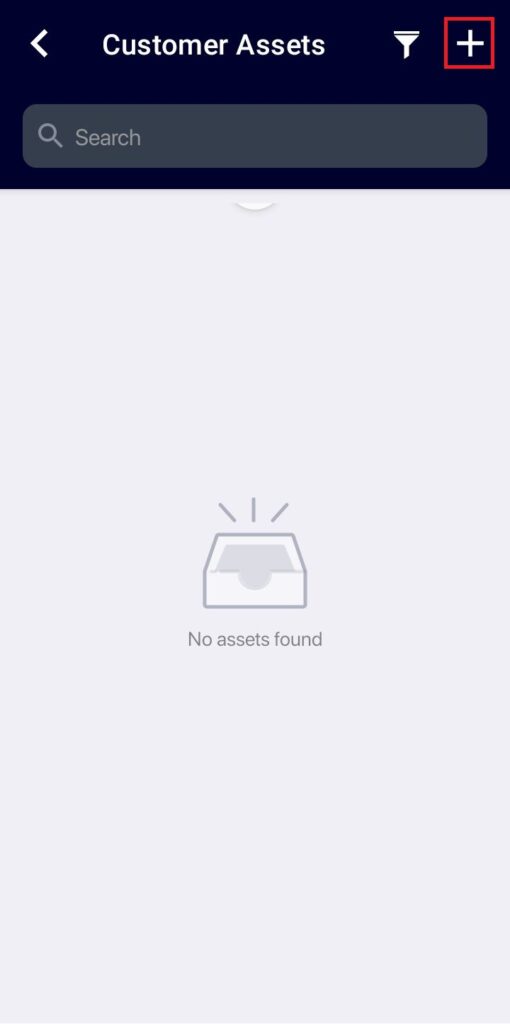
- The customer location and site of the job will be displayed.
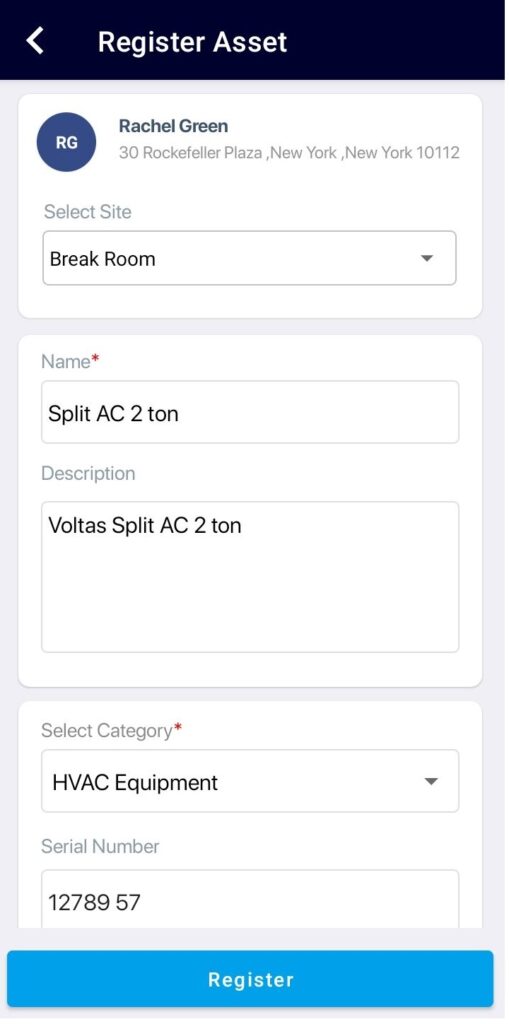
- Provide the asset details:
- Enter Asset Name and Description
- Select Asset Category
- The asset attributes of the selected asset category will be displayed as configured by the Admin.
- Fill in the asset attributes
- Also, the documents & manuals of the selected asset category will be displayed as configured by the Admin.
- Upload the documents and manuals.
- Upload asset images (maximum 5 images).
- Click Save
- The saved assets will be displayed on the Customer Assets page.
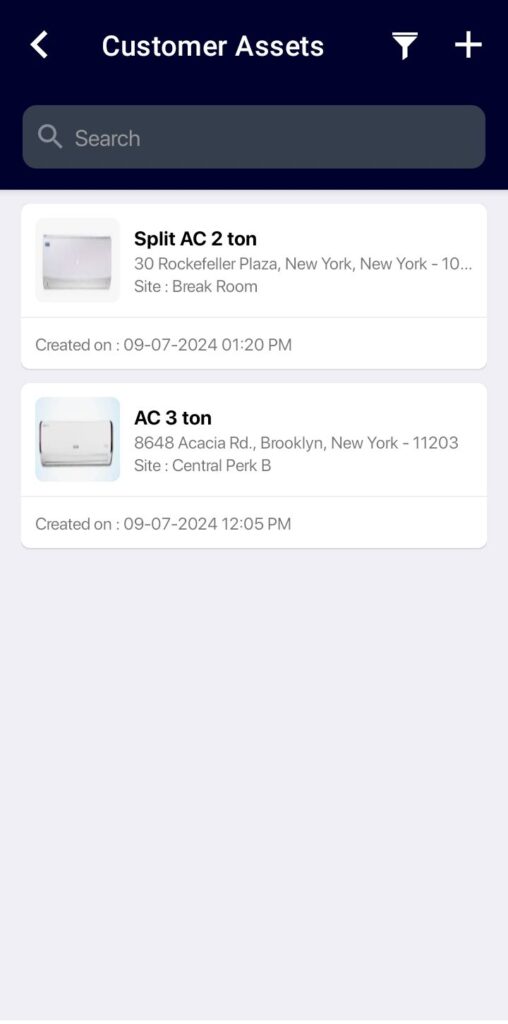
- Tap on the asset to view the asset overview, image gallery, and service history.
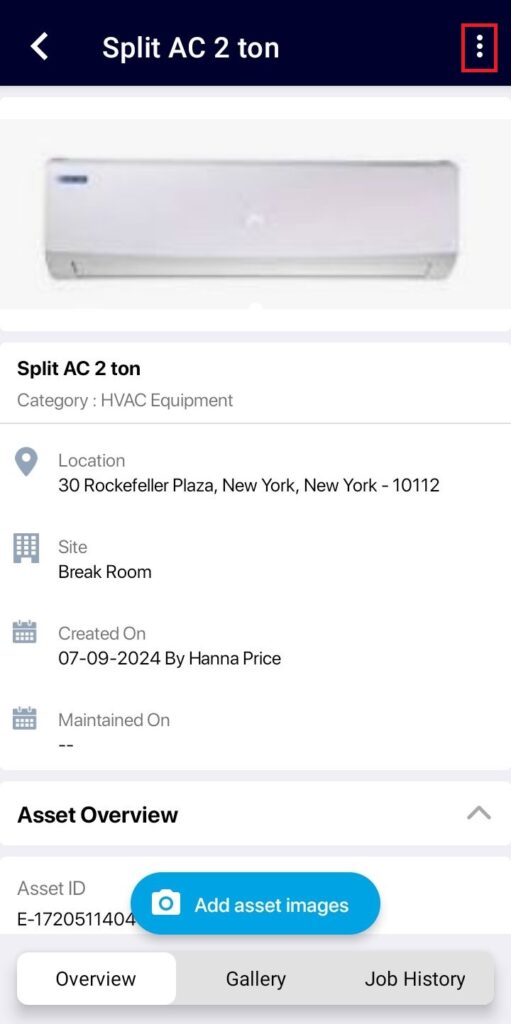
- Tap on the three dots to edit the asset details.
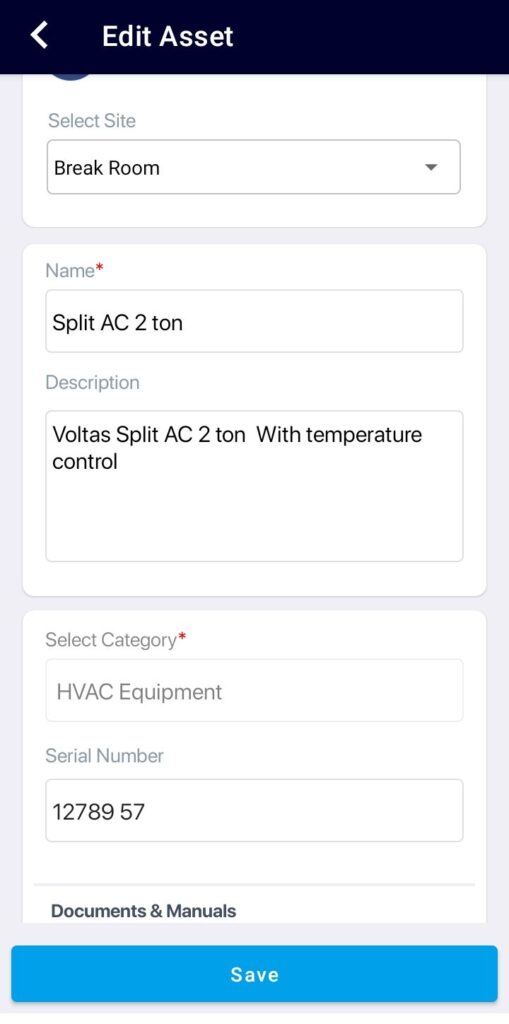
Now, the Field Agents can add/edit the assets in the ReachOut Mobile App with just a tap.