Managing Refunds
An online payment refund is processed automatically through the payment gateway (e.g., Stripe) used for the transaction. The refund is returned to the customer’s original payment method, such as a credit/debit card or digital wallet. In the case of an offline payment, a refund is issued manually when the original transaction was completed via cash, check, or direct bank transfer.
Refunding an Online Payment
The Invoice page displays all invoices created in ReachOut.
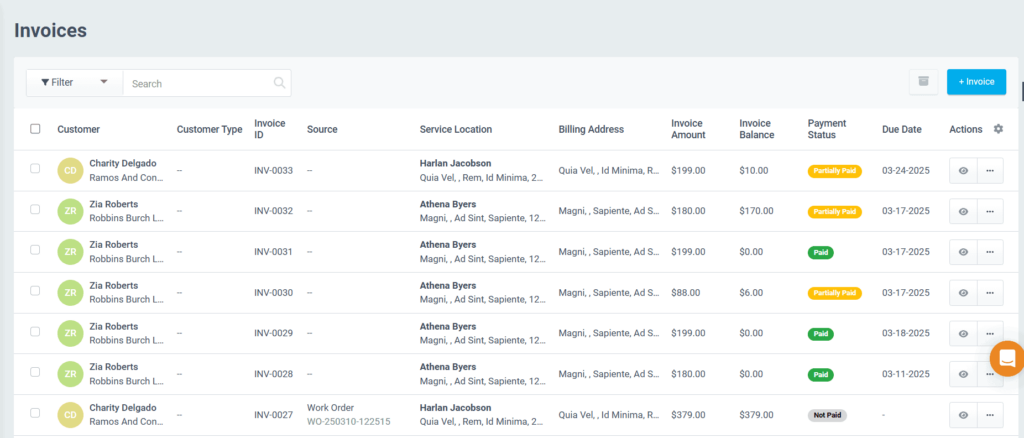
- Click the View icon to view the invoice details.
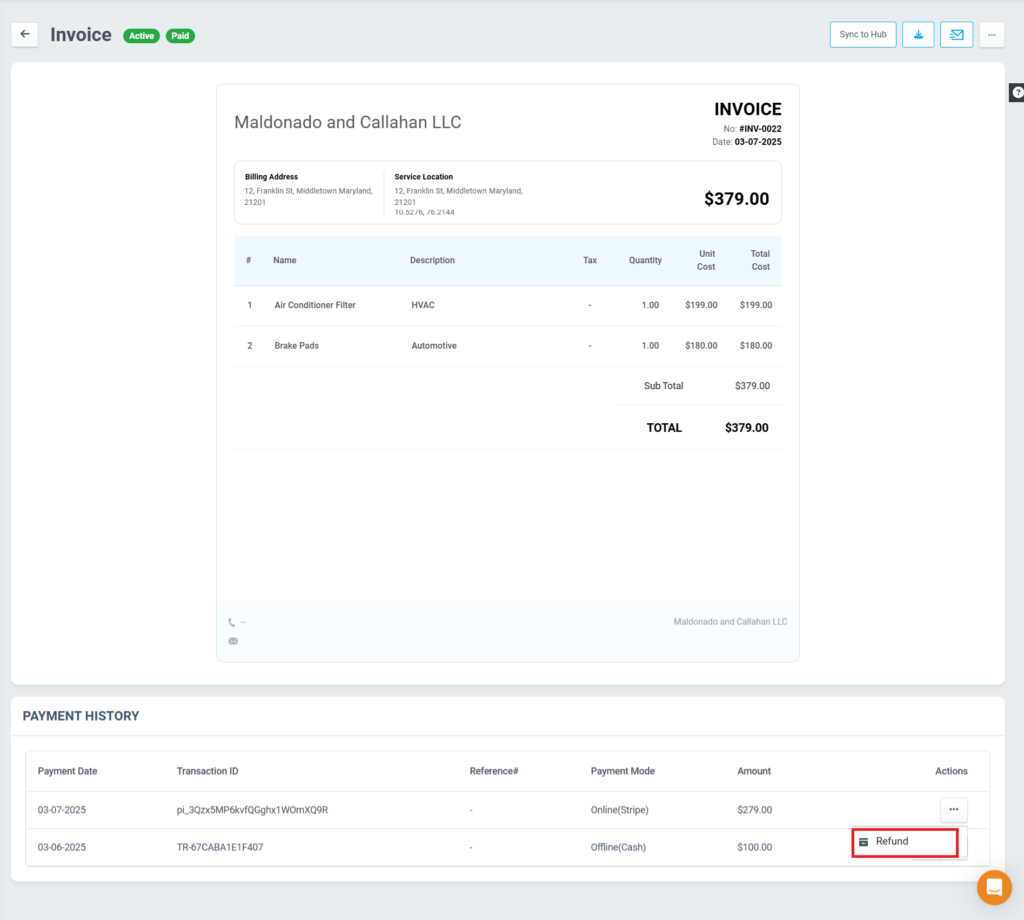
- In the Payment History section, click on the Refund option.
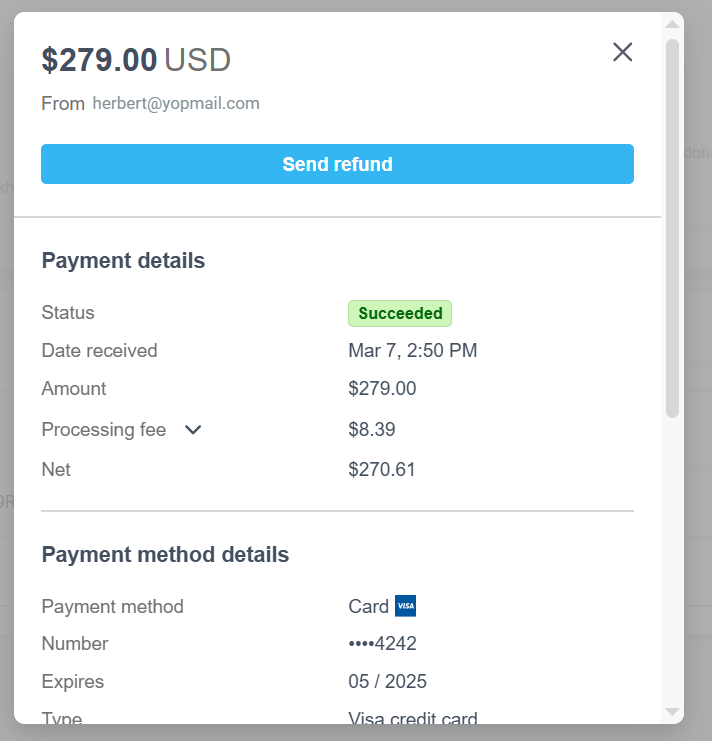
- A pop-up will appear, displaying:
- Payment details
- Payment method
- Timeline details
- Click the Send Refund button
- Enter the refund amount and provide a reason for the refund.
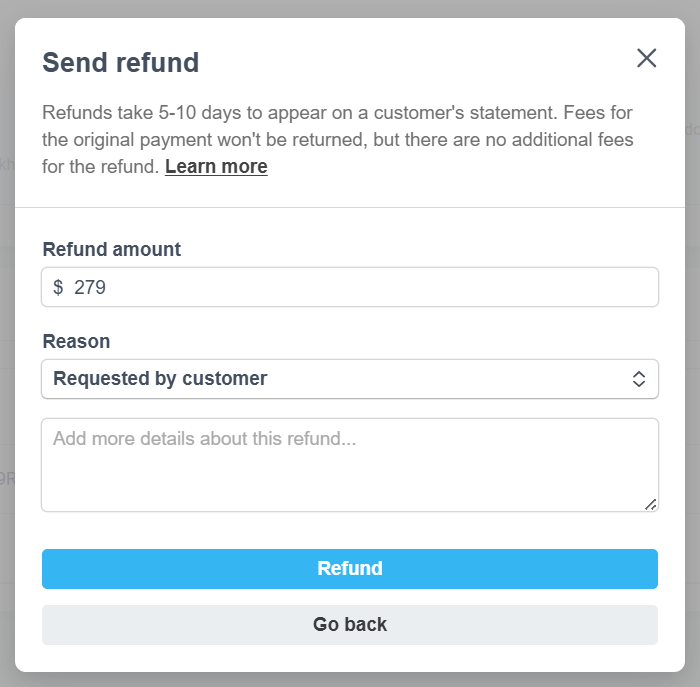
- A success message will appear, and the refund will be shown on the Invoice Details page.
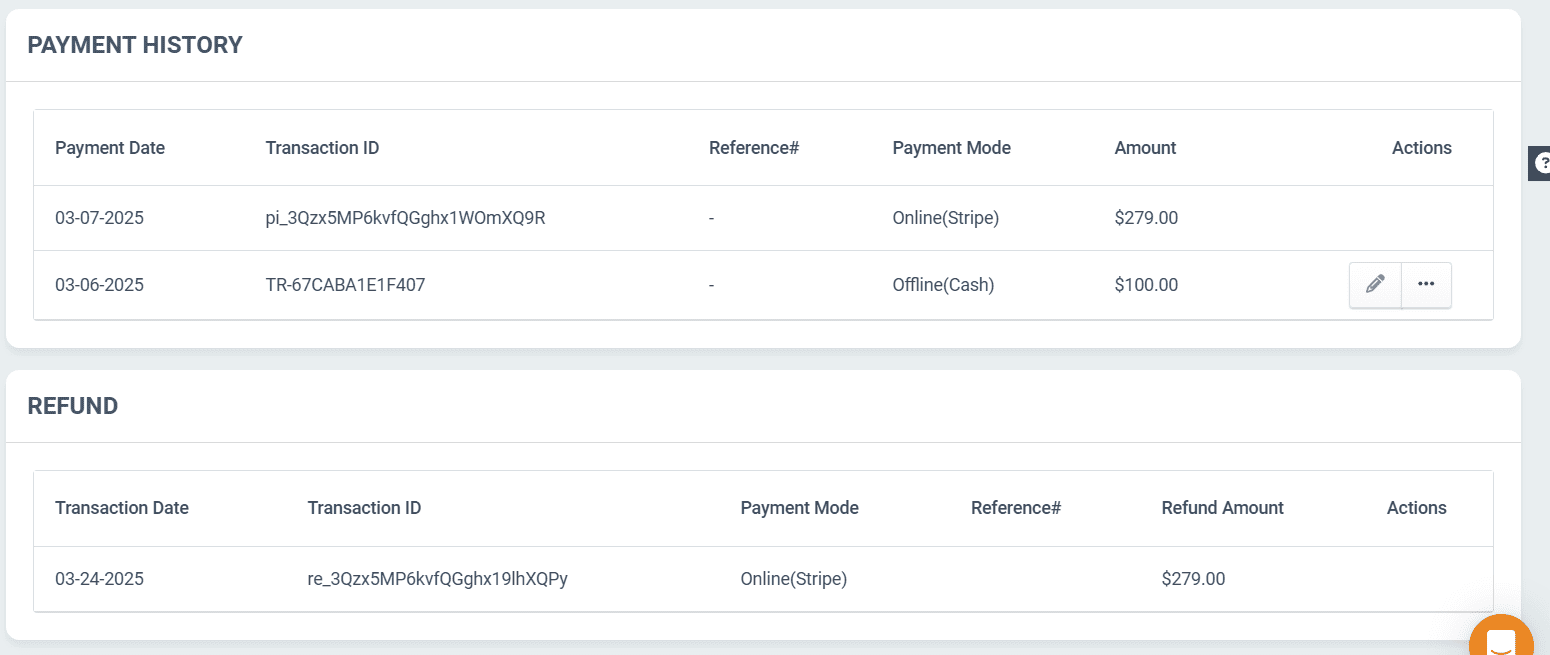
Recording a Refund for an Offline Payment
Admins and Account Managers can process refunds in ReachOut. Navigate to the Invoice Details page to access the payment history and process the refund.
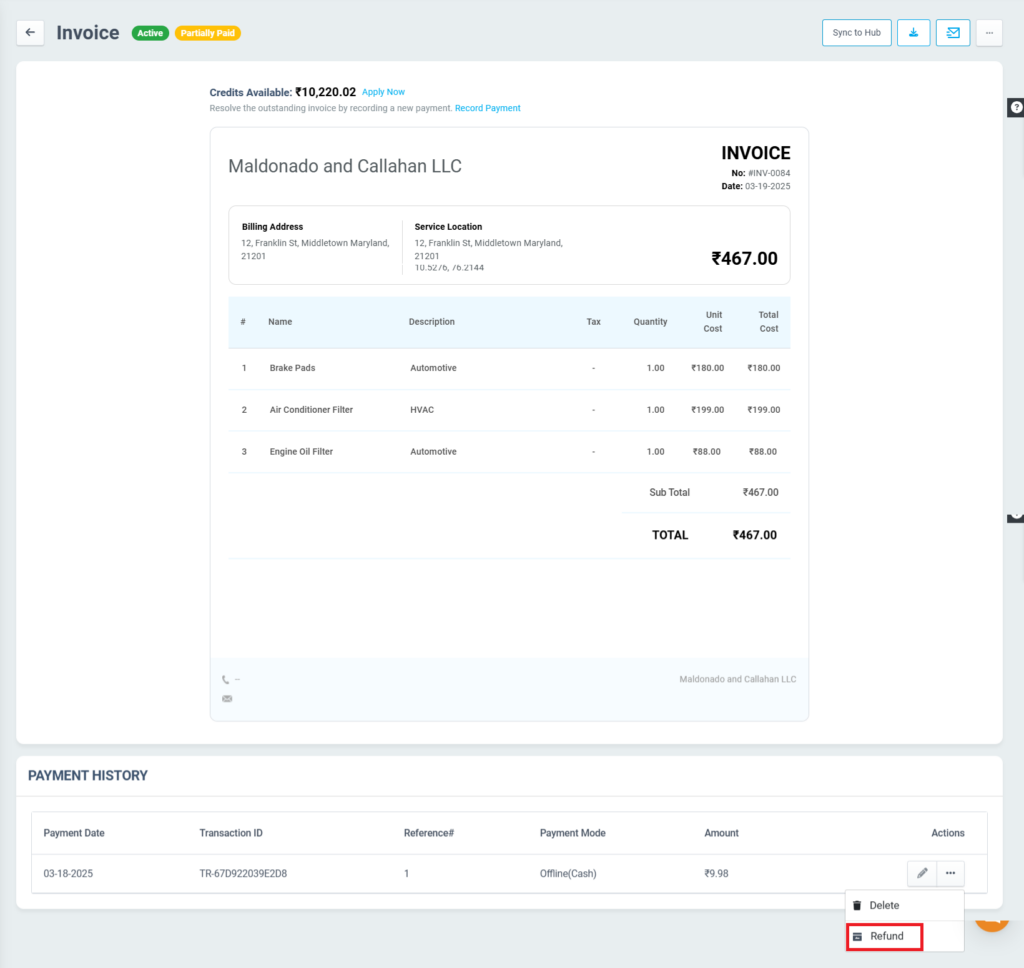
- In the Payment History section, click the Refund option
- The Refund pop-up will appear where you can:
- Enter the Refund Amount
- Select the Refunded On
- Enter the Payment Mode
- Click the Refund Amount button to process the refund
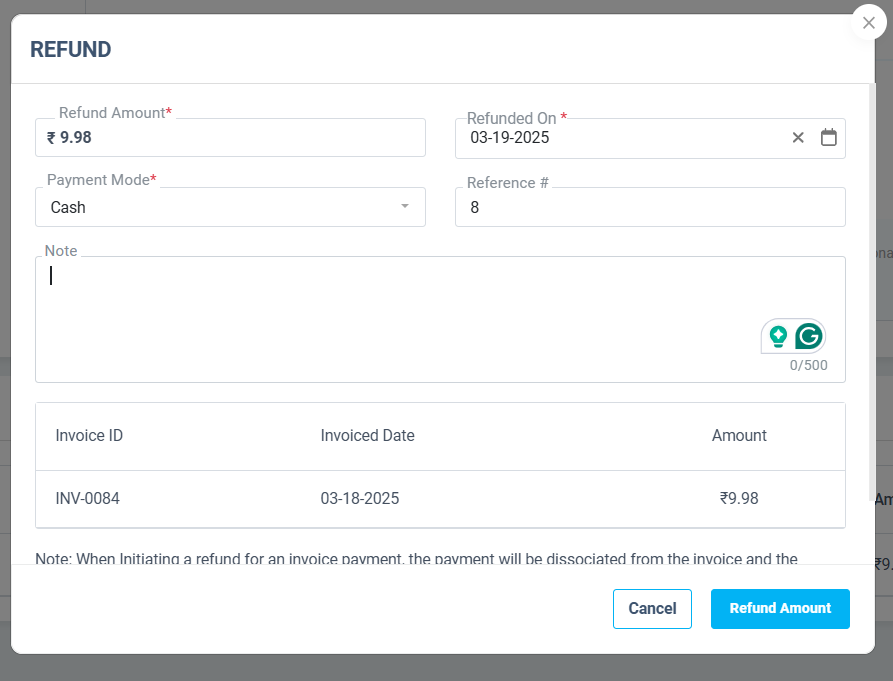
- The refund records will be displayed in the Refund section of the Invoice Details page.
The refund procedures ensure efficient processing and consistent record-keeping, ultimately enhancing customer trust and operational clarity.