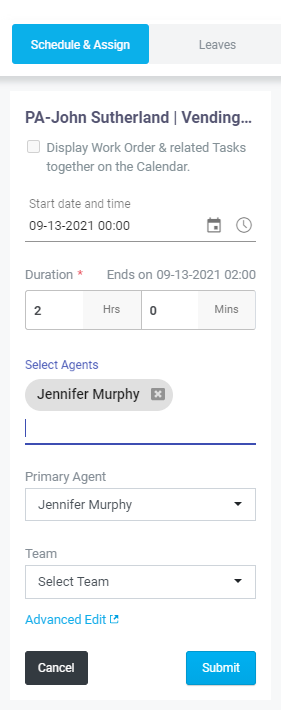Assigning a Job
A Work Order or Inspection can be assigned or dispatched from one of two places:
- From the Work Orders/Inspections Home
- Using the Calendar
From Work Orders/Inspections home
- You can edit the job for assigning it to a field agent by clicking on the pencil icon under the actions column.
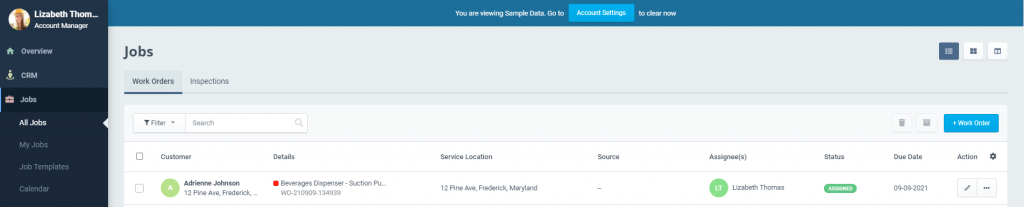
- Make edits to the Work Order or Inspection by setting a start date and time and also select field agents for the job.
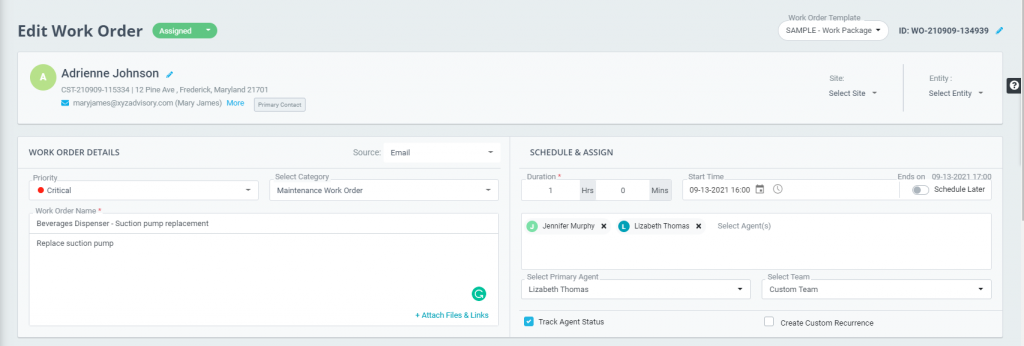
- Once done, save the Work Order/Inspection. This will assign a job to the selected technicians, who at once will be notified of the new assignment via the ReachOut app in their phones.
Using the Calendar
To use the Calendar for assigning a Work Order or Inspection to field agents, navigate to – Jobs > Calendar.
- Unassigned/Unscheduled jobs show up under Schedule & Assign box to the right of the calendar.
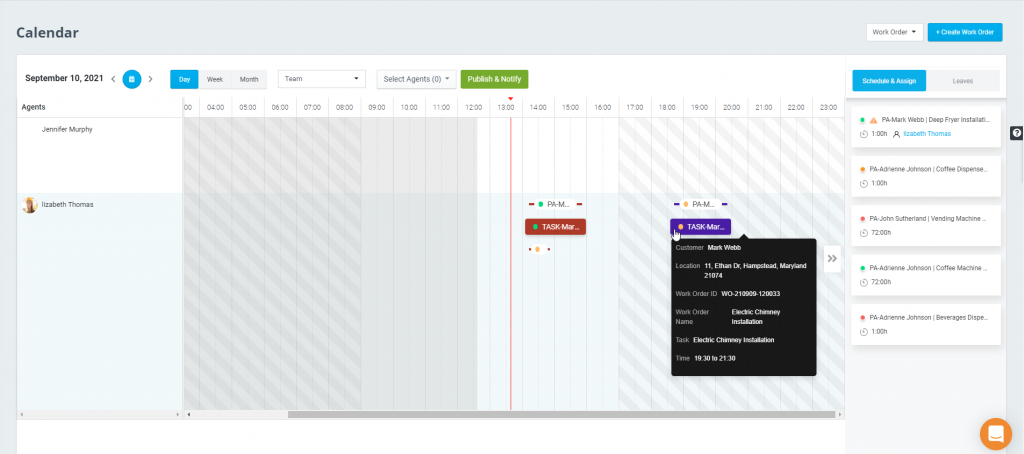
- Click on the Calendar icon to choose a date and select a timeline – Day, Week or Month to view your team workload and availability.
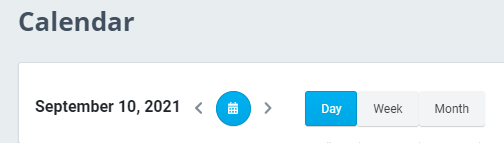
- The unassigned job can then be dragged from the Schedule & Assign section to the desired field agent’s row on the calendar and vice versa to reassign and change the schedule as needed to different field agents.
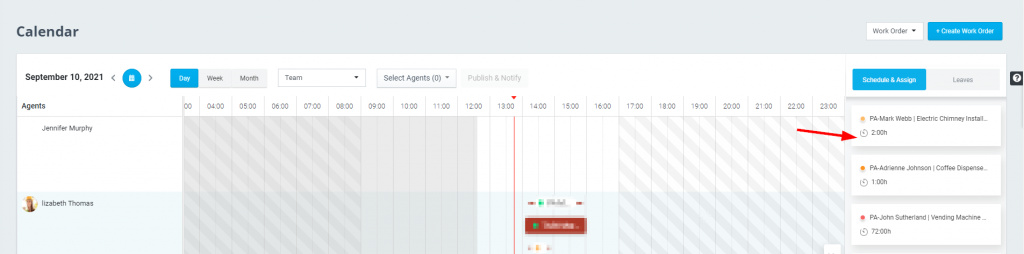
- By clicking on the unassigned task, you can set the start and end date/time, duration, and choose field agents from the Select Agents field. Scrolling down, you can also view assigned tasks for each agent and view/edit details from there.
- Click Submit to dispatch the job.