Accessing Timesheet Reports
The Timesheet Report shows the detailed timesheet entries of the field agents for the selected period in tabulated form. The default sorting is in descending order of date and time. It is possible to create customized reports based on your preferred date range and view the report by grouping the attributes.
To start,
- Navigate to Reports > Timesheet
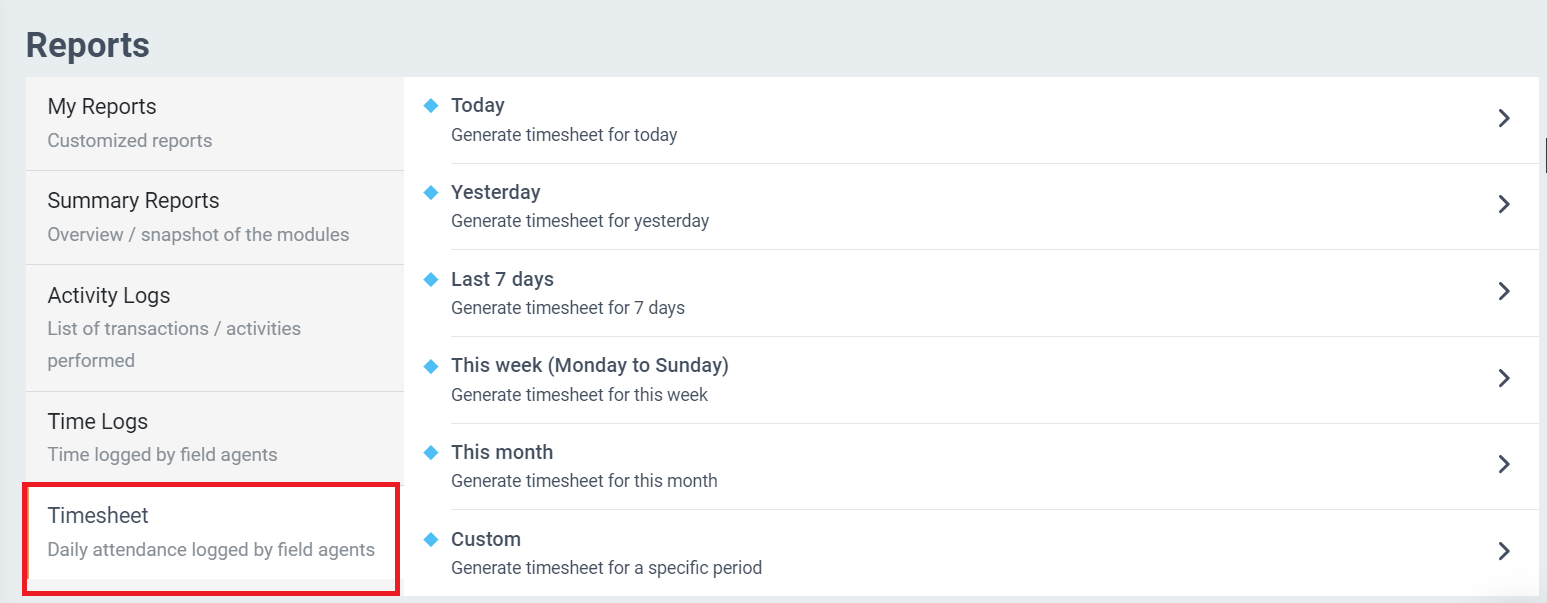
- Select a time period to generate a timesheet – Today, Yesterday, Last 7 Days, This week (Monday to Sunday), This Month, Custom, etc. This will show all the timesheet entries for the field agents in the selected period in a tabulated form.
- Click on Today to view today’s timesheet report for all field agents.
- In the Advanced Filter section, you may select the time period, filters, and group by attributes.
- You may group the multiple timesheet entries based on a day, month, year or agent name.
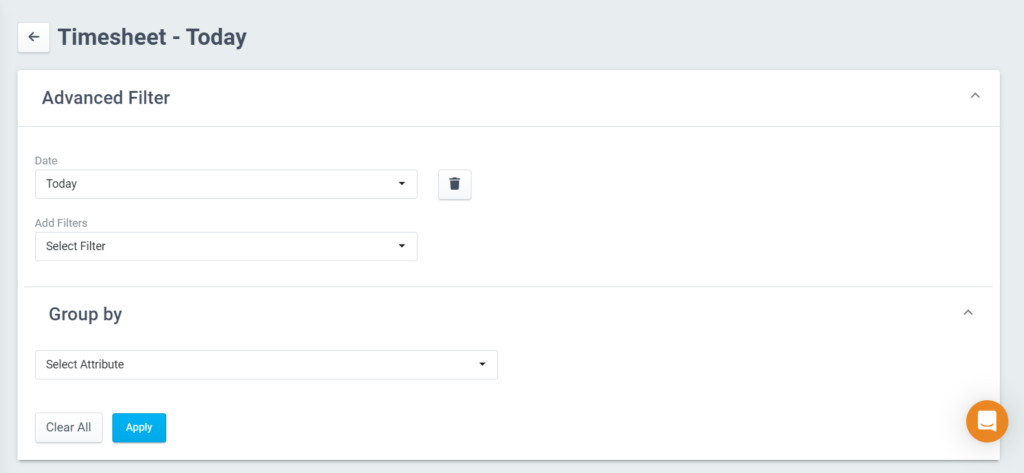
- The timesheet report will be generated, and you can view the Date, Agent, Team, Clock-in, Clock-out time, and Time Logged.
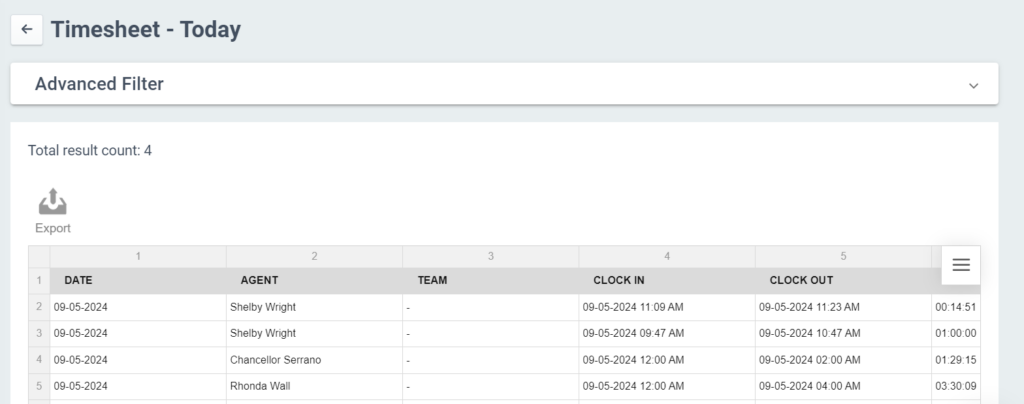
- You may click the Custom option to generate a timesheet for a specific period.
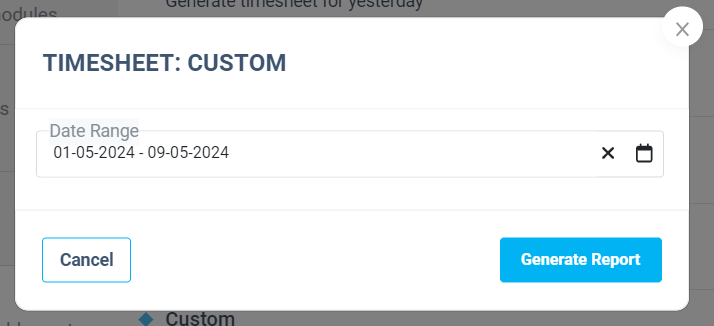
- Select the date range and click the Generate Report button to generate the timesheet report for this period.
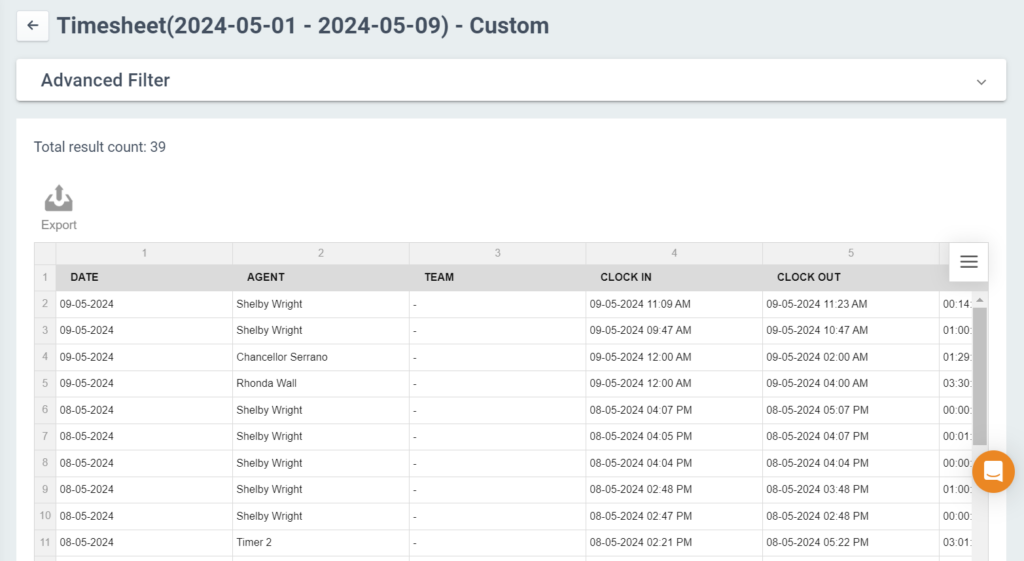
- Click on the Export button to export the report to HTML or Excel.
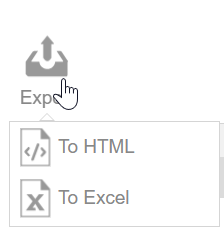
The Timesheet report helps to track the agent hours for the timesheet and payroll processing. It also allows Admins to resolve attendance disputes, leading to better insights into workforce management.