Allocating Parts
In the Parts Inventory module, you can allocate the required parts to your desired field agents for performing jobs like installations, repairs, or maintenance.
To start allocating parts,
- Navigate to Parts Inventory > Allocations and click + Allocate
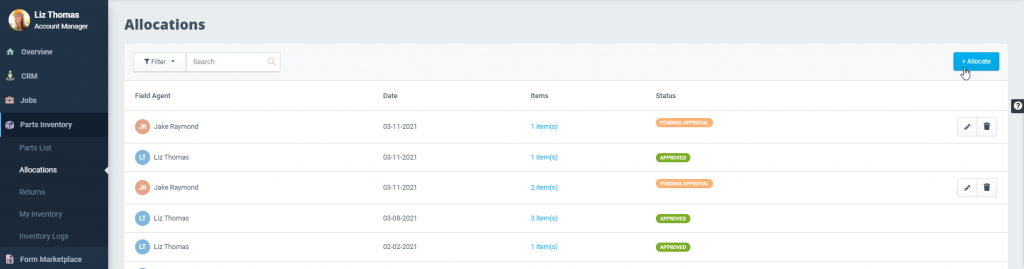
- In the New Allocation window,
- Pick a Field Agent from the dropdown.
- Add Parts. Assign quantity by clicking the + or – button.
- Click Allot.
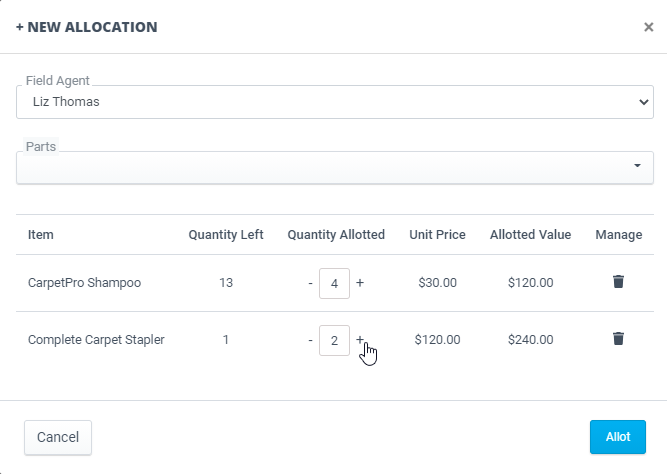
Once successfully allotted, the field agent will receive a notification on their mobile app about the allocations in the Inventory module. The field agent can then either accept or decline the allocation.
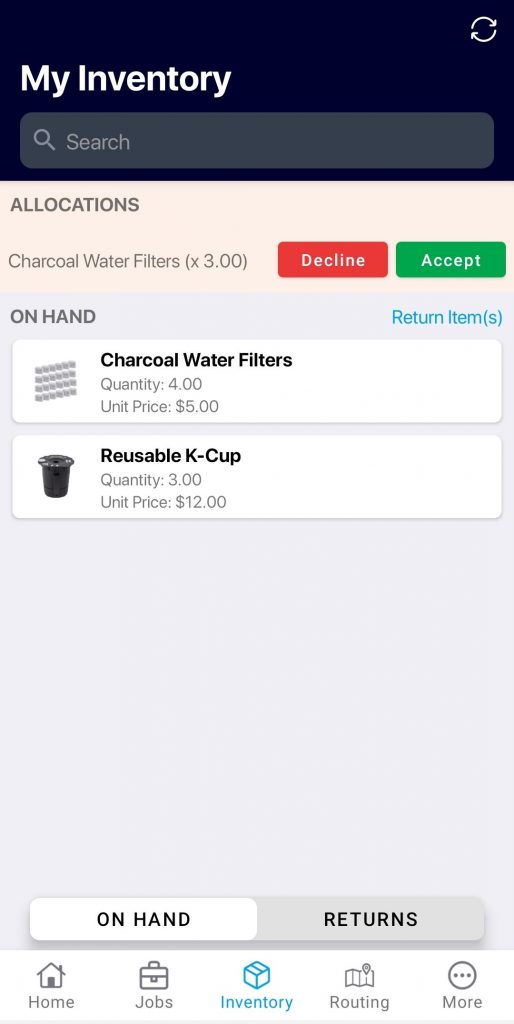
Upon accepting, the part gets added to inventory. The field agent can then directly populate the required parts onto an invoice or estimate while completing the job.
The parts used and the field agent’s available inventory will be synced and updated on the web application as well.
Learn how to manage inventory from ReachOut’s mobile app here.