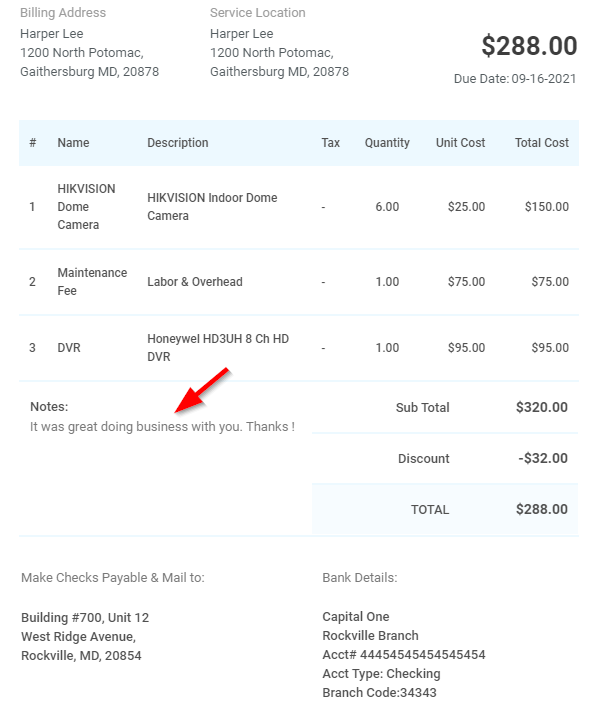Adding Notes to Invoices
Adding notes to an invoice lets you include any additional information that should be communicated with the customer into the body of the invoice. This highlights any particular detail that you would like to point out to the recipient like:
- Payment terms
- Warranty details
- Thank you note, etc.
The added notes will appear in the middle of the invoice right under the item & description section.
Note: Invoice notes can be added only once the invoice has been generated.
To add notes to an invoice,
- Go to CRM > Invoices
- Click the View button against the invoice to which a note is to be added.

- Click the Action button on the top right and select Create a revision from the drop-down.
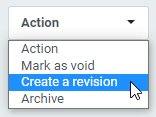
- On the create invoice page, scroll down and click + Add Note. Enter the message in the field and save it by clicking the diskette icon.

- Click Generate Invoice.
The added note will show up in the invoice like this.