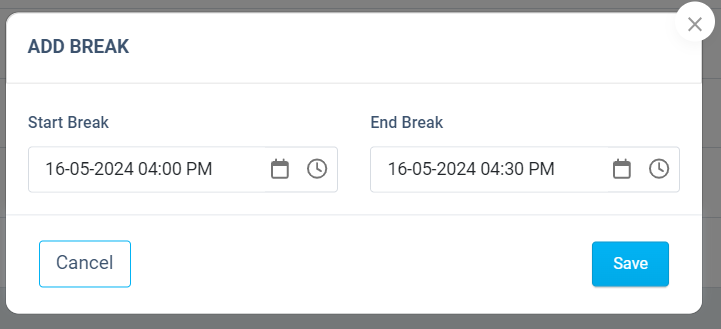Verifying Timesheets
Account Managers or Admins can view the attendance logged daily by the field agents in the Timesheet menu. The Timesheet menu will be enabled on the web only if you enable timesheet tracking through Settings.
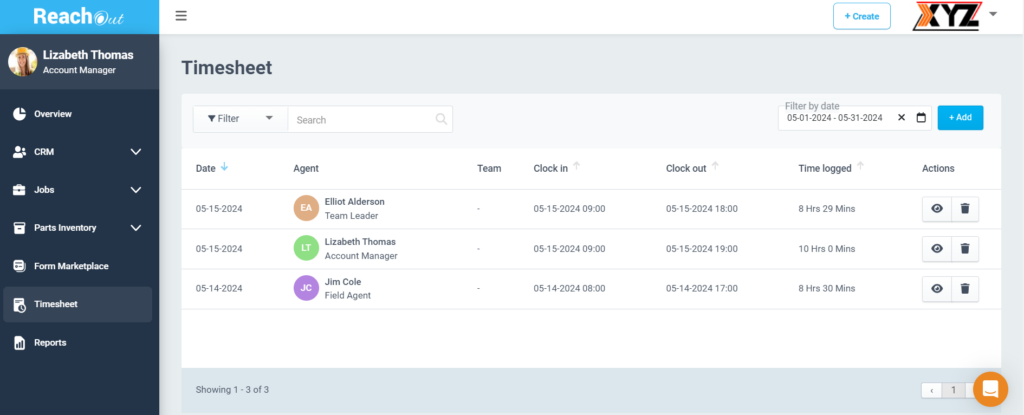
The timesheet data can be filtered based on the field agents, teams, or time period. The latest entries will be shown first and are sortable by Date, Clock in, Clock out and Time logged columns. You can search the timesheet by agent name and team. All the logs (clock in and clock-outs) in a day can be viewed against each entry.
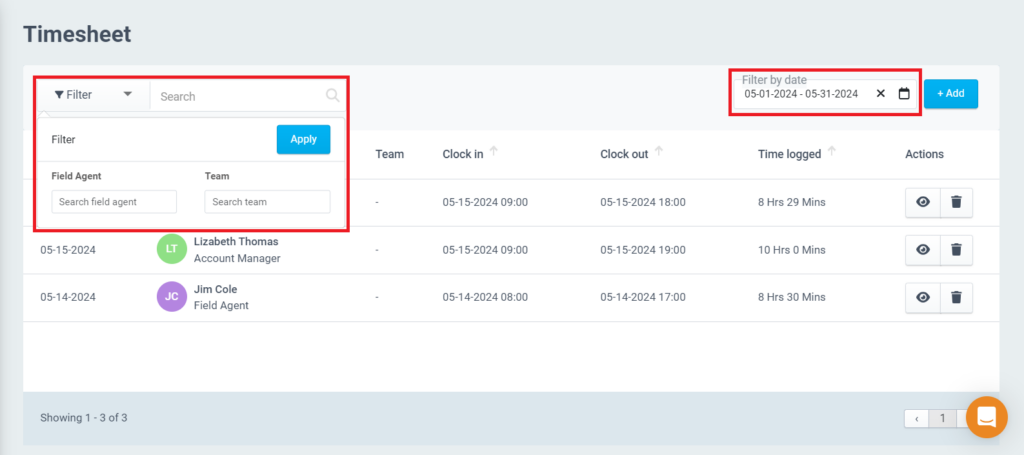
- AM/Admins can add a timesheet entry for a field agent from the web by clicking the + Add button.
- You may select the field agent, clock in time, clock out time, add breaks, and click the Save button.
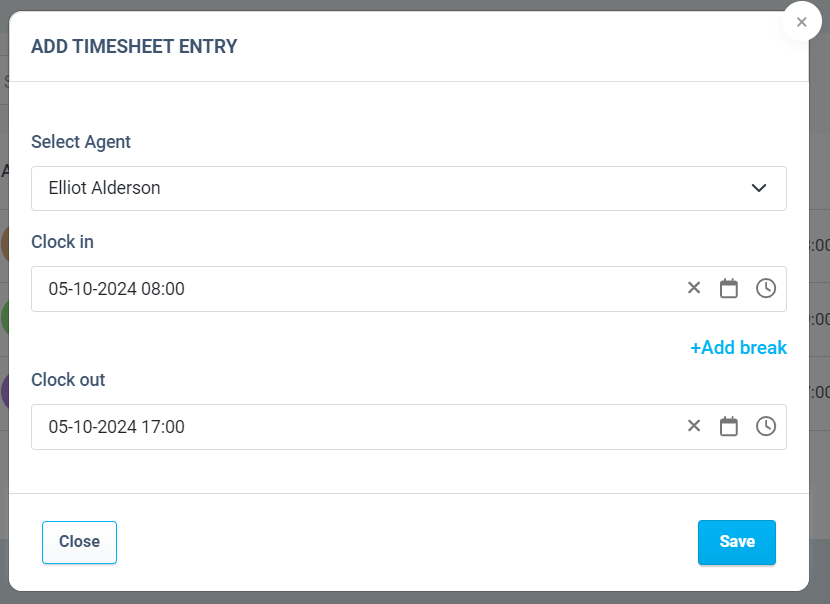
- To delete a timesheet entry, click on the Delete icon. Then, click the Yes button in the confirmation message to confirm the deletion.
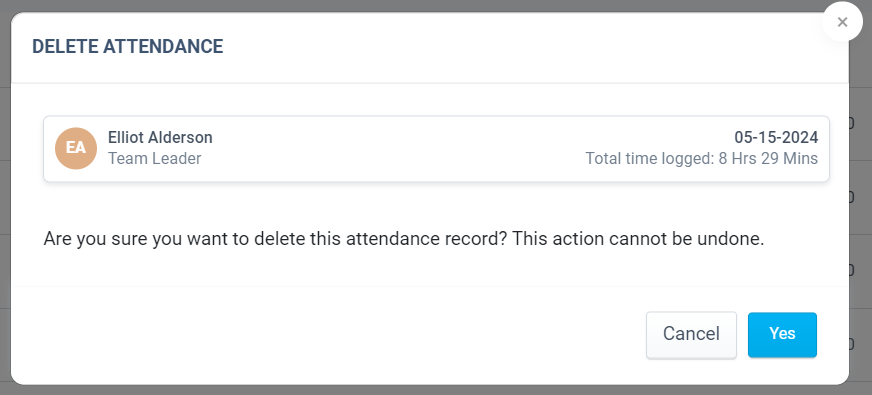
- The AM or Admin can click on the View icon or date against a field agent from the Timesheet page to view the timesheet in detail for that day.
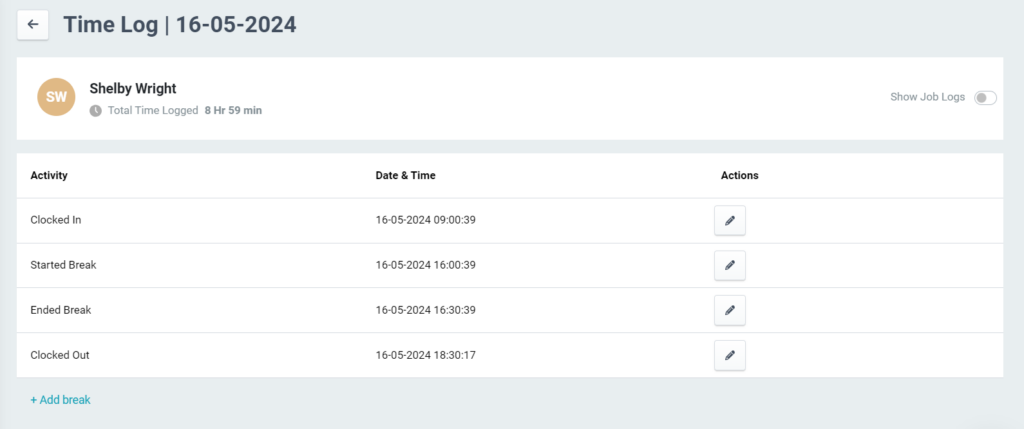
- Toggle the ‘Show Job Logs’ option to display the time the field agent logs against each job by clicking the Start Job button on the Mobile App.
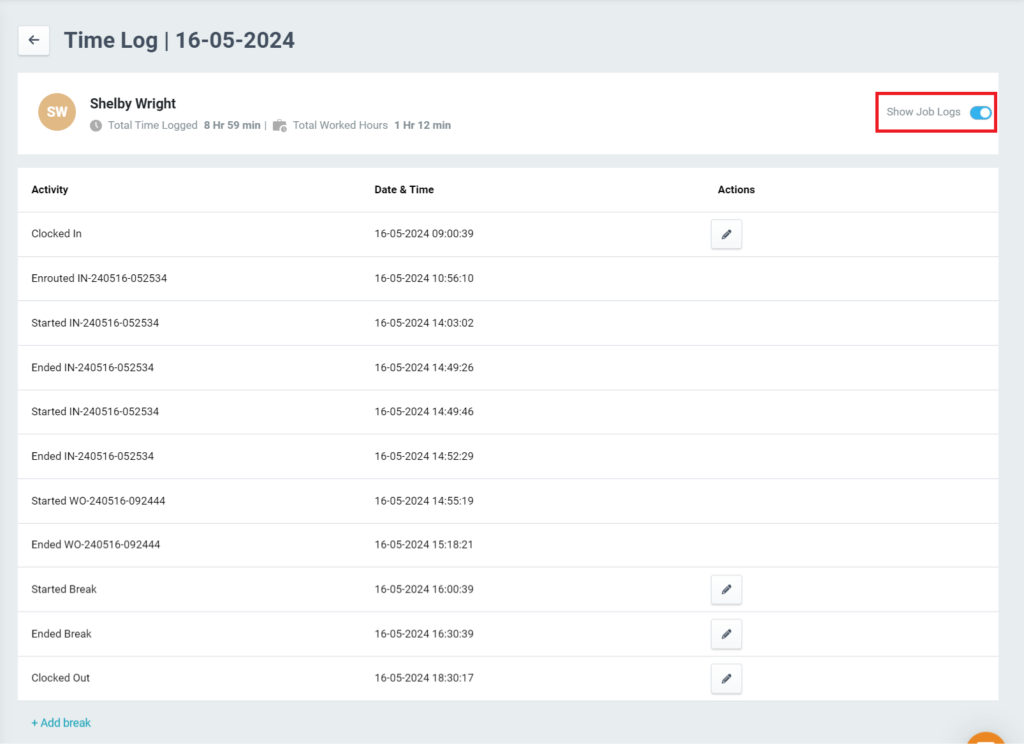
- You may click on the Edit icon to edit the entry.

- Click the +Add break button to add your break’s start and end times. Multiple breaks can be added.
Note: Start and end times are validated against clock-in and clock-out times to avoid conflicts.