Recording Offline Payments
All payments not recorded through ReachOut and are processed using traditional methods such as cash, checks, and bank transfers or via other payment integration apps can be recorded as offline payments. Account Managers or Admins can record these payments to ensure accurate transaction records.
Recording a payment and applying to outstanding invoices
The Payments menu displays both online and offline payment transactions made by customers. It also allows users to track refunds and partially refunded payment transactions.

To manually record a customer payment:
- Navigate to CRM > Payments, then click the Record Payment button.
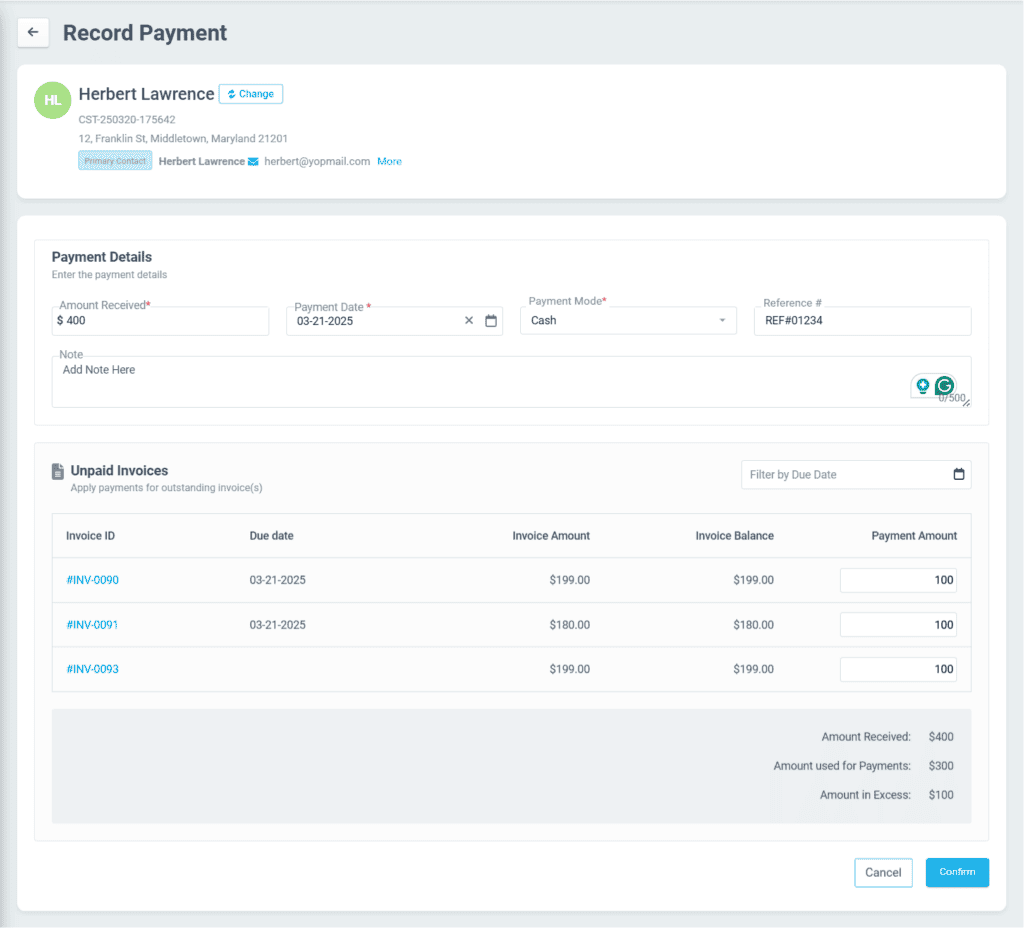
- Select the customer for whom you want to record the payment.
- In the Payment Details section:
- Enter the Amount Received.
- Select the Payment Date and Payment Mode.
- Enter the Reference ID and Notes, if required.
- The Unpaid Invoices section lists the customer’s outstanding invoices.
- Enter the Payment Amount to allocate funds to unpaid or partially paid invoices.
- The system will calculate and display the following:
- Amount Received
- Amount Used for Payments
- Amount in Excess
- Click Confirm.
Note: The excess amount will be credited to the customer’s account and used to settle outstanding invoices.
Recording Payments and Applying Credits to Invoices
The Invoices page displays all invoices created in the system, categorized as Not Paid, Partially Paid, or Paid. Users can manually mark payments or apply available credits to invoices.
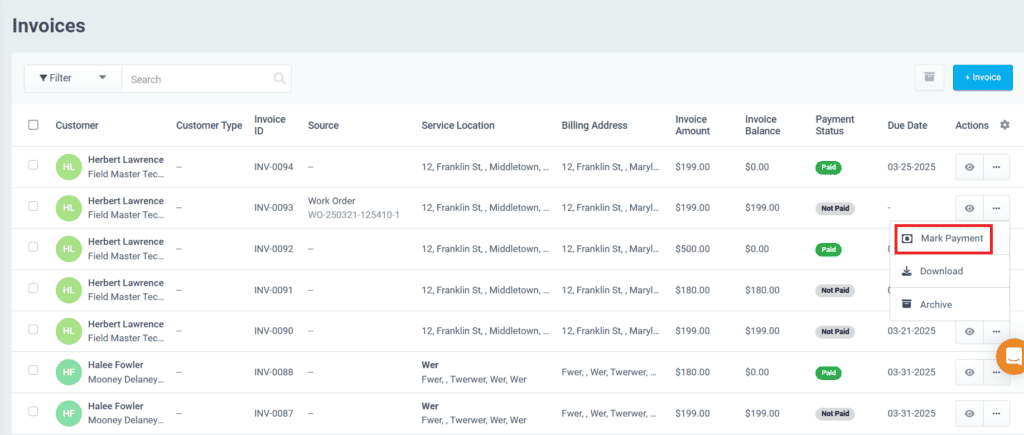
- Click the three-dot menu next to an unpaid invoice.
- In the Mark Payment pop-up, choose one of the following options:
- Record Payment: Follow the steps above to create a new payment transaction.
- Apply Credits: Use existing credits from the customer’s account to settle the invoice.
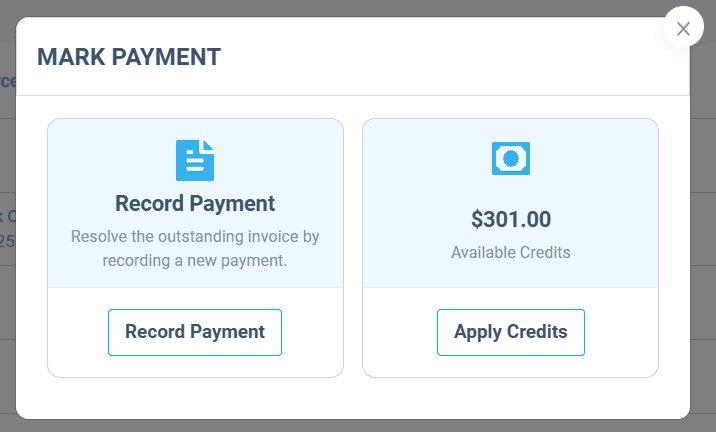
- Click Record Payment and follow the steps outlined earlier.
- Click Apply Credits to apply the available credits.
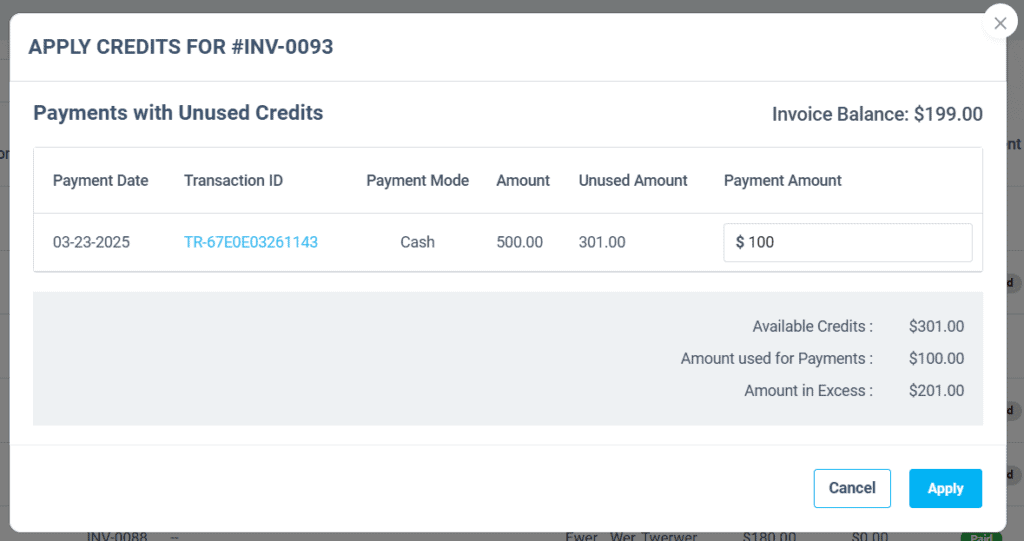
In the pop-up window, you can:
- View payments with available credits.
- Enter the Payment Amount being adjusted using an unused balance.
Payments and credits for unpaid invoices can also be applied directly from the Invoice Details page.
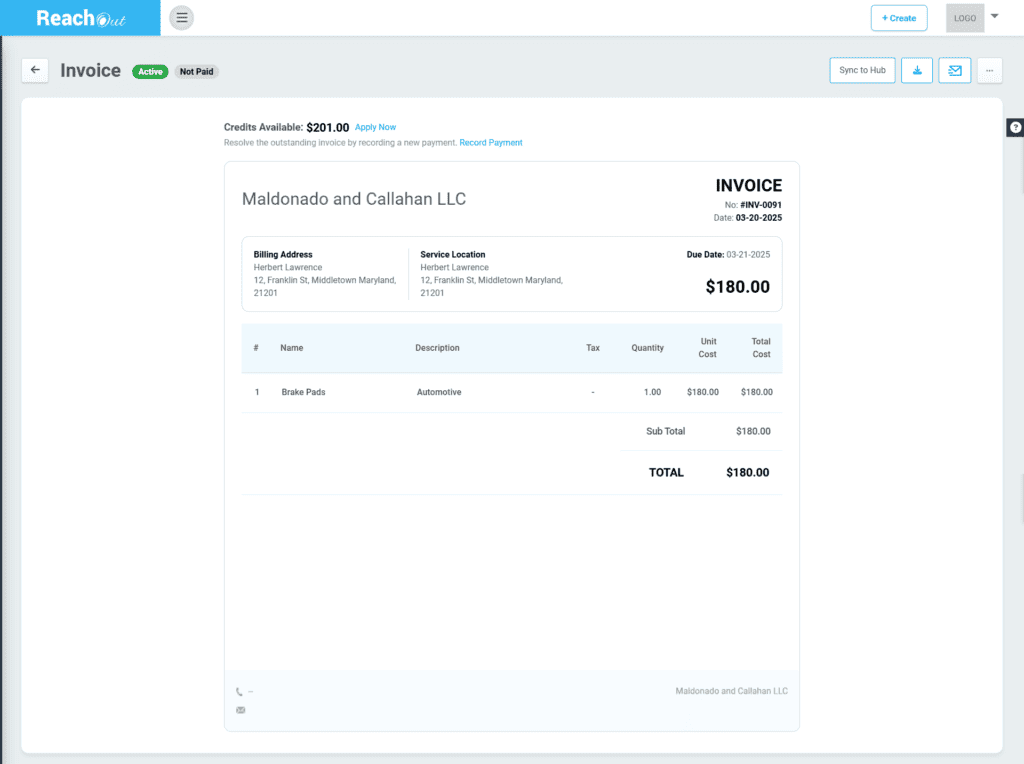
Recording offline payments and applying them to invoices ensures smooth transaction management. By efficiently tracking payments and credits, businesses can enhance transparency, minimize errors, and keep customer accounts up to date.