General App Settings
Here we’ll walk you through how to configure basic settings for the web app.
Once you login, navigate to – Settings > Preferences
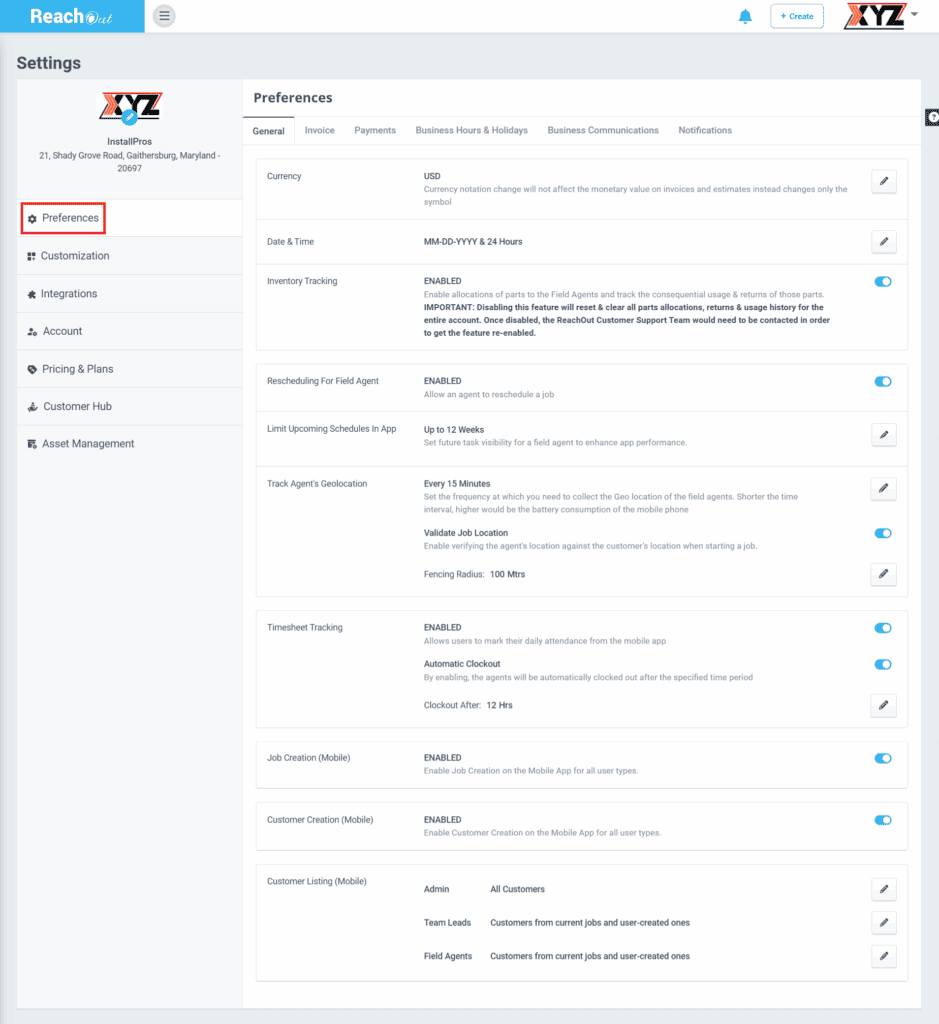
Under the General tab, click the Edit icon or use the Toggle button next to each field and update them as following:
- Currency – Set a default currency for your account. Choose a Currency Symbol from the dropdown. Click save.

- Date & Time – Set date and time preferences. Pick a Date and Time Format. Save the settings.
- Inventory Tracking – Enable this feature to allocate parts to field agents, track their usage and returns. If disabled, please contact ReachOut Customer Support Team to re-enable this feature.
- Rescheduling for Field Agent – Turn on this feature to allow a field agent to reschedule a job.
- Limit Upcoming Schedules in App – Set future task visibility for field agents. Choose between days or weeks to filter the listing duration.

- Track Agent’s Geolocation – Set the time interval at which you need to collect the geolocation of field agents. Shorter duration will cause higher battery consumption on the device.
- Validate Job Location – Enable this feature to verify the agent’s location against the customer’s location when starting a job.
- Fencing Radius – Sets the accuracy (in meters) with which the customer location should be validated. The value should be a minimum of 100 meters.
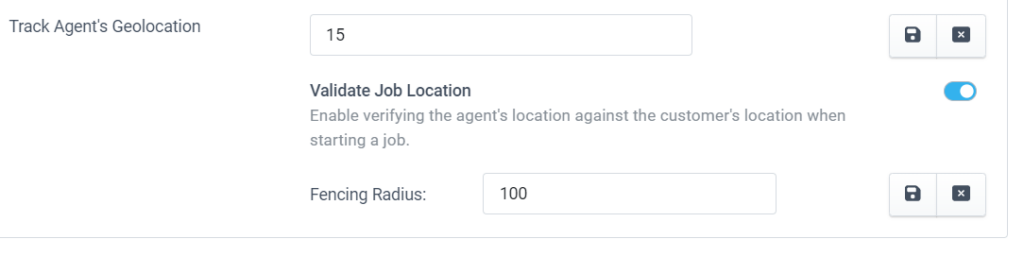
- Timesheet Tracking – Enabling timesheets from the web allows field agents to mark their daily attendance using the Reach Out mobile app.
- Automatic Clockout – If the Admin notices that the field agents forgets to clock out manually, they can enable this option after the specified period.
- Clockout After – Set the auto clock-out duration(in hours). The default value and minimum values will be 8 hrs and 12 hrs, respectively.
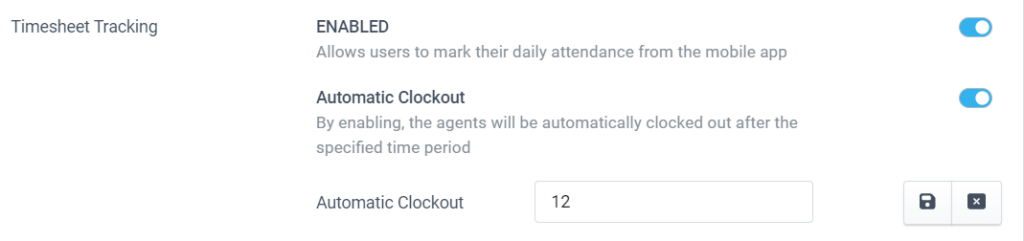
- Job Creation (Mobile) – Enable this option for creating jobs from ReachOut Mobile App.
- Customer Creation (Mobile) – Enable this option for creating customers from ReachOut Mobile App.
- Customer Listing (Mobile) – Set the condition for viewing the customers from Reach Out Mobile App for Admin, Team Leaders and Field Agents.
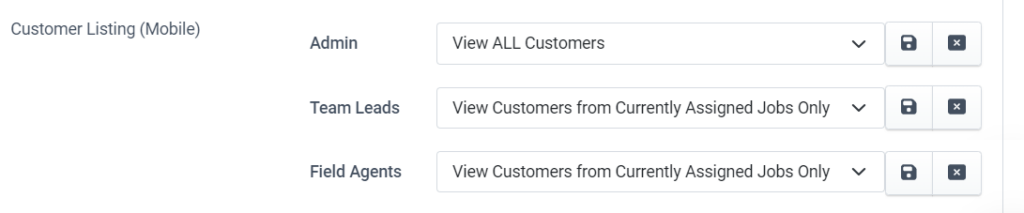
- Tickets (Mobile) – Enable this option for creating tickets from the ReachOut Mobile App.
- Ticket Assignment –Select the assignee for the tickets from the options – Create as unassigned, Let user choose the assignee or Always assign to. If you have selected ‘Always assign to’, then select the field agent from the drop-down.
Notification Preferences
This Setting helps to set your preferences on which events need to trigger in-app web notifications.
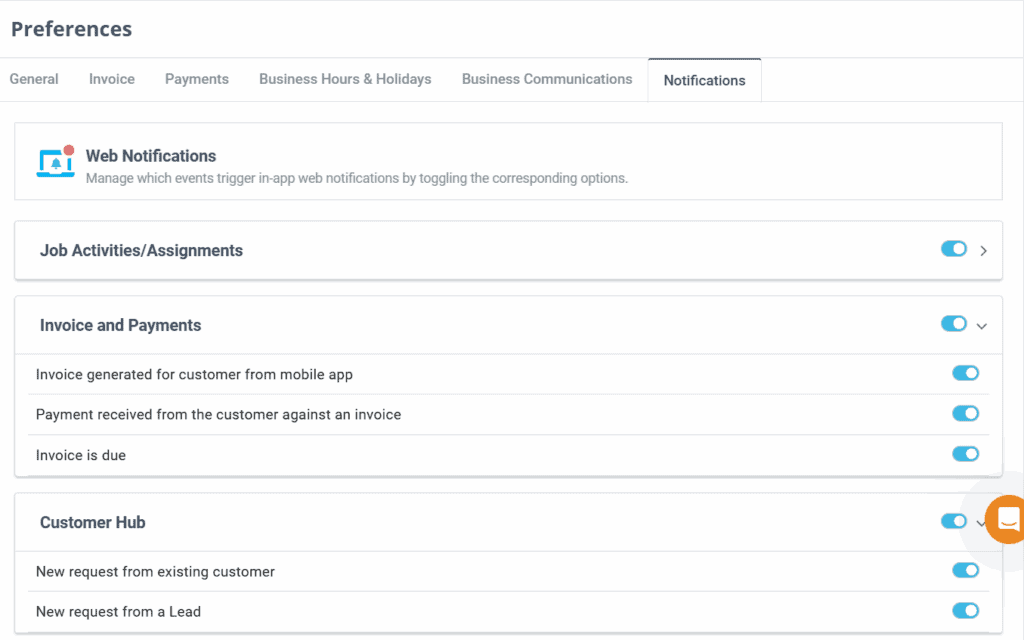
Under the Notifications tab, click the Toggle button next to each event to enable in-app web notifications. The notification count will be displayed on the Bell icon. Click the Bell icon to view the list of notifications.
When you use the ReachOut Application for the first time, it is essential to configure the General App Settings. This lets you modify the app’s basic settings to suit your requirements.