Exporting, Emailing & Downloading Invoices
Exporting Invoices
Here we will show you how to export created invoices to third-party accounting platforms like QuickBooks Online.
Before proceeding, make sure that you have set up and linked your ReachOut account to QuickBooks Online. Know more about it here
Export a Single Invoice
- Go to CRM > Invoices
- Select the invoice you want to export
- Click on the Export to QuickBooks button
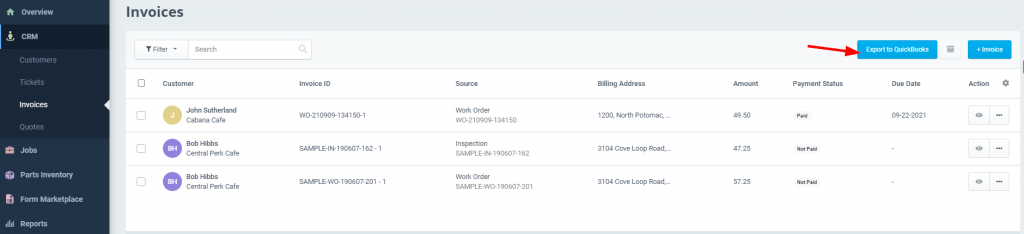
Export Invoices in Bulk
- Select multiple invoices from the list.
- Click the Export button
Exported invoices appear in your QuickBooks Online account. ReachOut also syncs automatically every 30 minutes to continually update the records with the connected QuickBooks account.
Syncing Invoices to Customer Hub
The Account Admin can make the invoices accessible to the customers by syncing to Customer Hub.
- Click on the View icon to view the invoice.
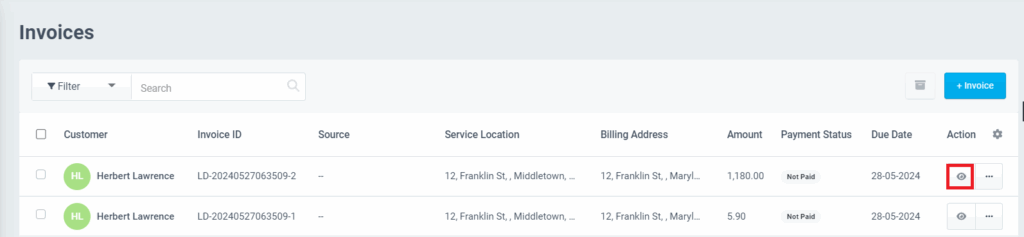
- Admin can share this Invoice with the customer by:
- Click on the Sync to Hub button on the Invoices page.
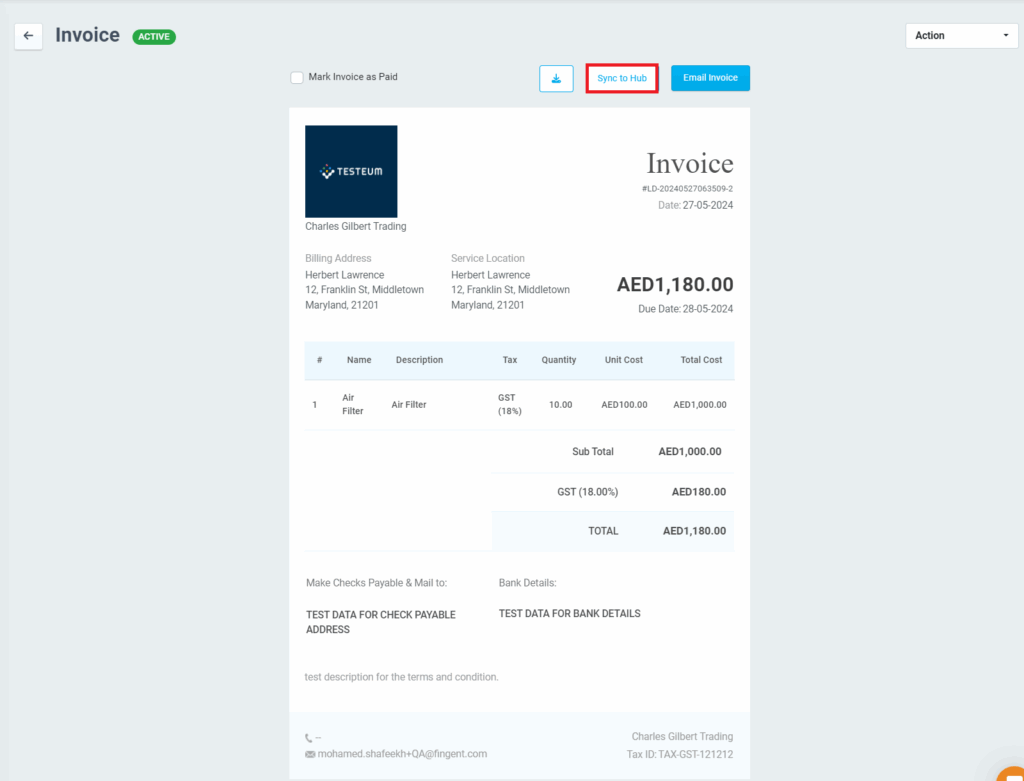
- Tick the Sync to Customer Hub option while sending the invoice to the customer.
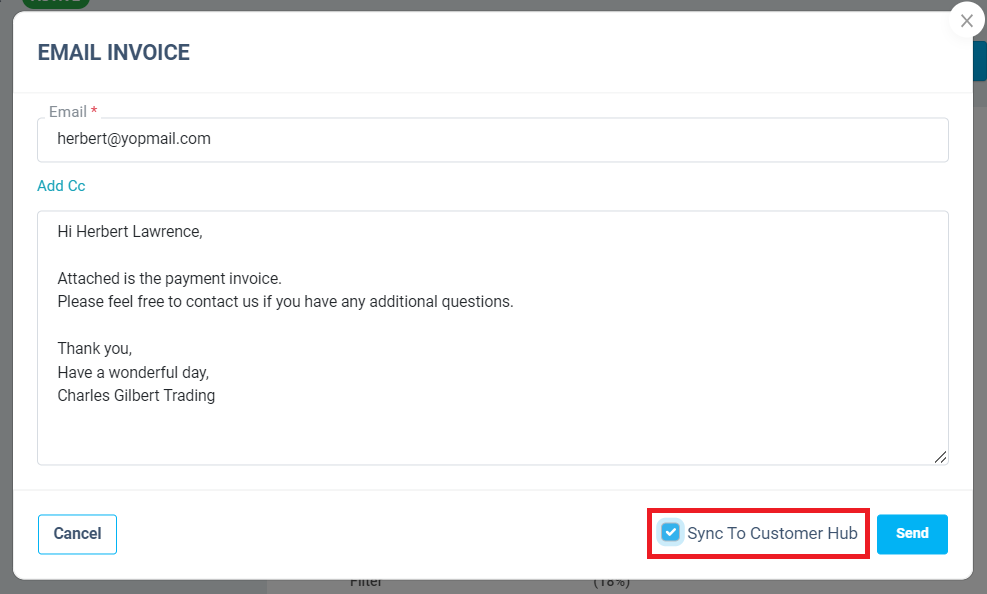
Emailing Invoices
You can email completed invoices directly to customers to collect payments.
To email an invoice:
- Navigate to Invoices and click View against the chosen invoice.
- Click Email Invoice.
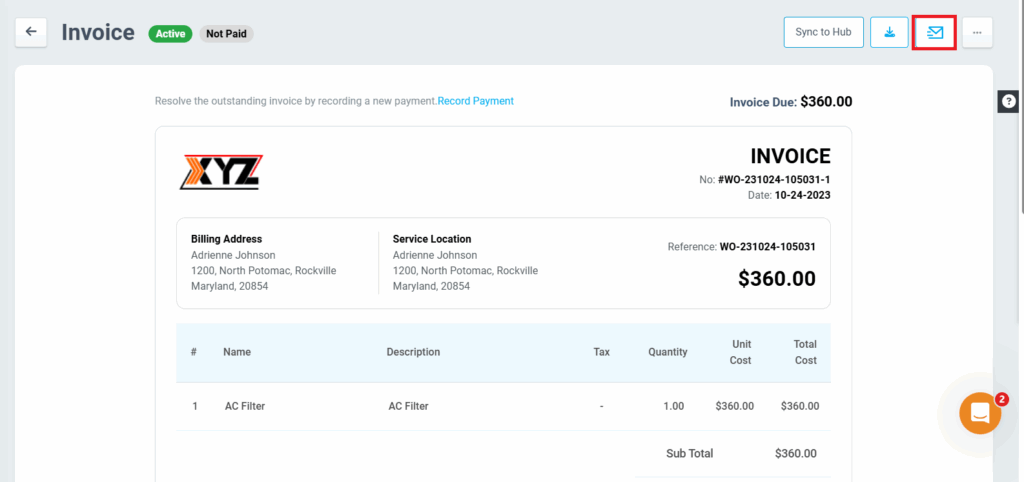
- Enter the recipient email address and message in the respective fields.
- The recipient can securely make the payments using the Pay Now button.
- Click Send to send the invoice.
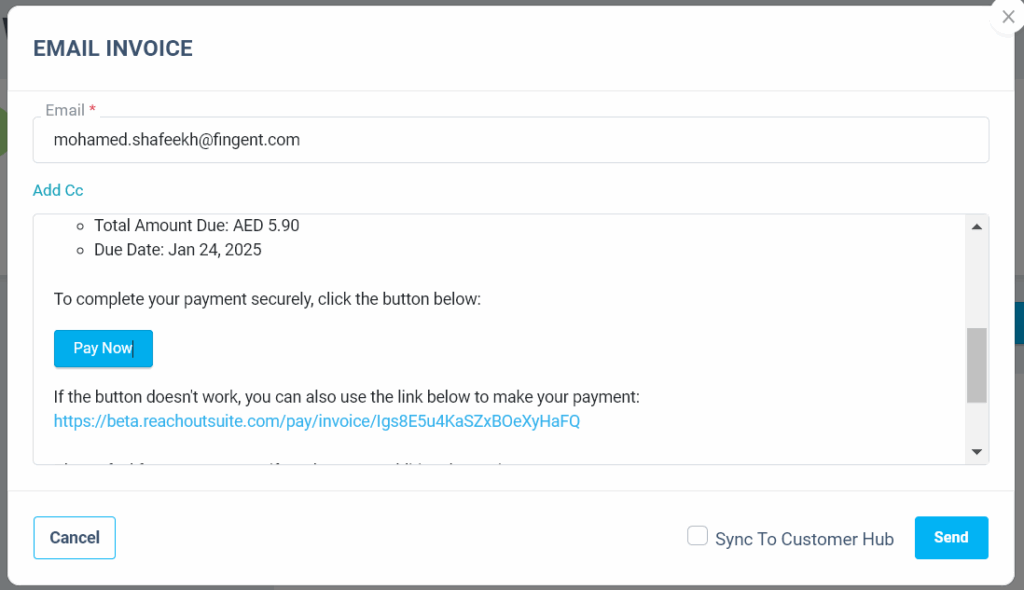
- The invoices emailed to the customer will have an email icon adjacent to the Invoice ID.
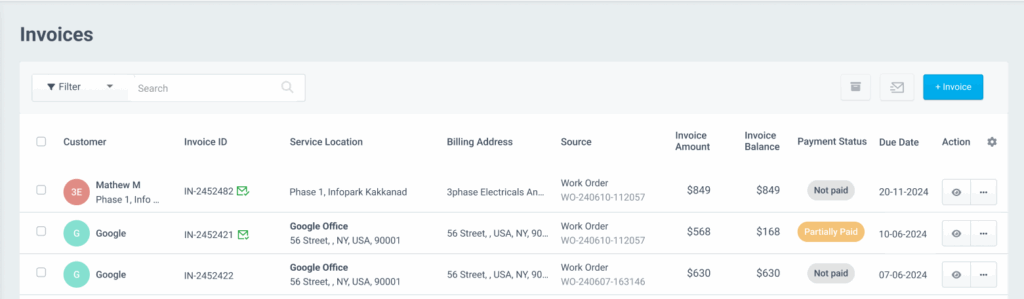
- You may also filter the invoices and find out which invoices are not sent to the customer.
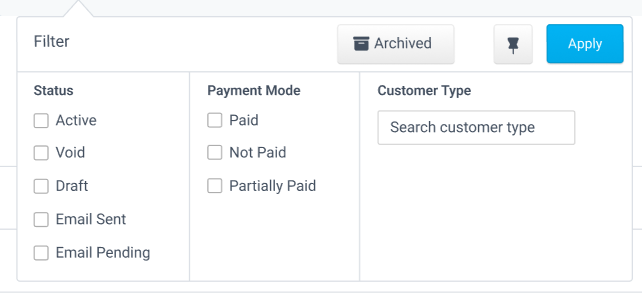
- You may view that the invoice is sent from the Invoice Details page also. The invoices sent will be marked as Email sent.
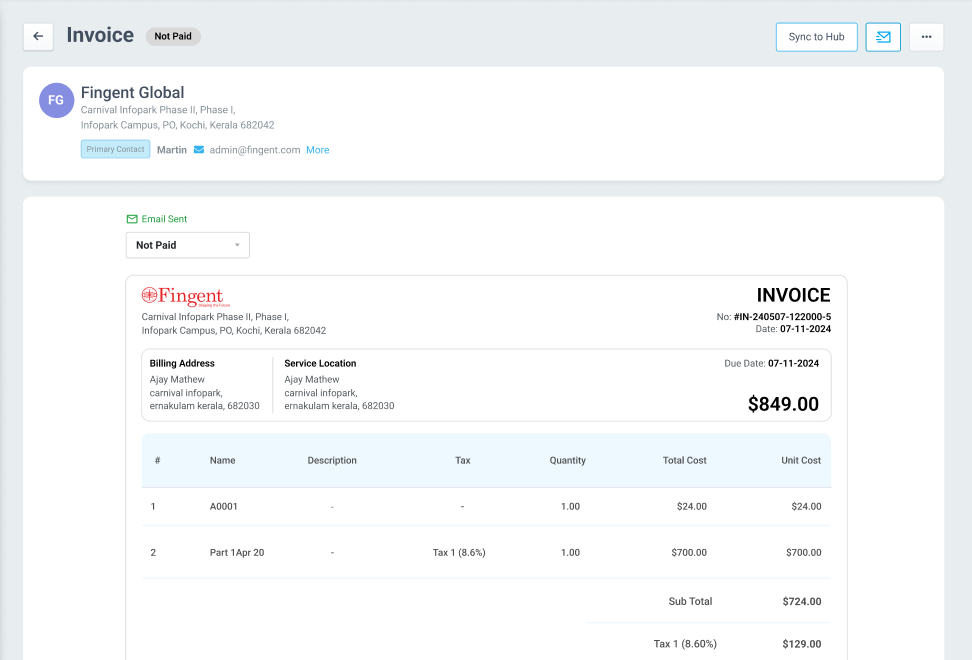
Downloading Invoices
You can download professional-looking invoices to your computer for record-keeping purposes and have them printed. For this,
- Go to Invoices and click the View icon against the desired invoice.
- Click the download icon at the top to save the invoice as a PDF document on your computer.
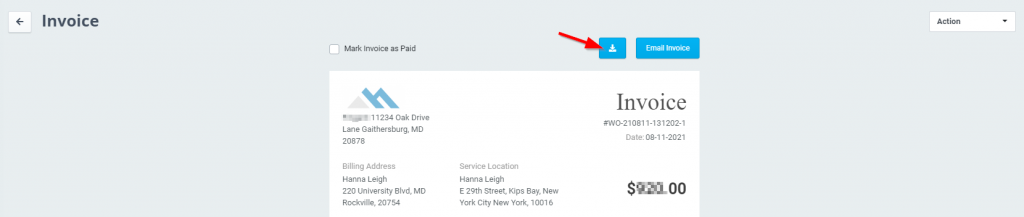
ReachOut offers flexible options to export, share, email, and download invoices, helping you manage billing accurately and collect payments faster.