Customer Email Notification
You can set up automated email notifications in ReachOut to notify your customers about job progress. This ensures your customers stay informed throughout the job lifecycle, improving transparency, customer engagement, and business efficiency.
Configuring Customer Notification
To set up the notifications for your customers, the Account Manager has to perform the following:
- You need to set up your business email first.
- Go to Settings > Preferences > Business Communications > Customer Notification and click on Setup Email.
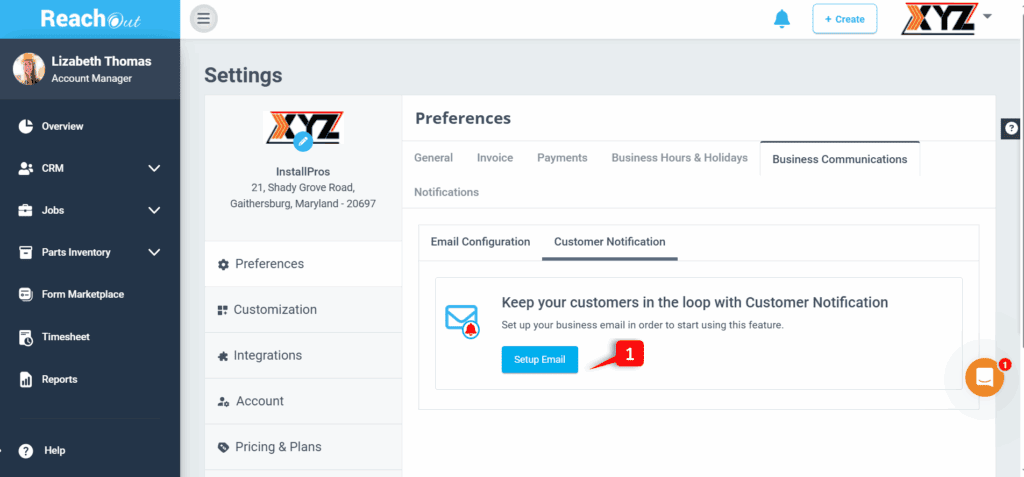
- Click on the ‘ON’ toggle button to enable the customer notifications to be sent to all customers.
- In the ‘Manage Email Notifications’ section, all the events are listed on the left side and you can configure the send options.
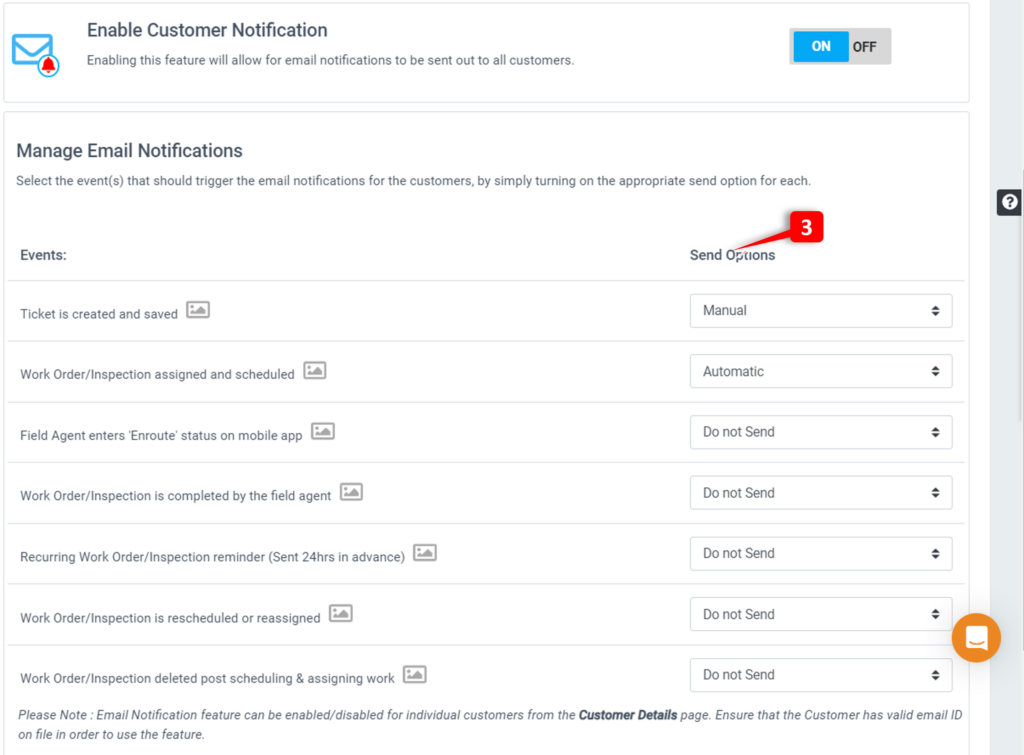
Note – The Manage Email Notification section will be enabled only by clicking the ON toggle button. By default, the send option will be ‘Do Not Send’.
In ReachOut, events are the activities for which email notifications are triggered. The Administrators/Account Managers can preview the email notification before selecting the send options. Email notifications are triggered for events when:
- A new ticket is created and saved
- Work Order/Inspection is assigned and scheduled
- Field Agent enters ‘Enroute’ status on the mobile app
- The field agent completes the Work Order/Inspection
- Recurring Work Order/Inspection reminder (Sent 24 hours in advance)
- Work Order/Inspection is rescheduled or reassigned
- Work Order/Inspection deleted post scheduling & assigning work
Note: The Send Options are Do Not Send, Automatic, and Manual.
- Do Not Send: Email will not be sent.
- Automatic: Email is triggered upon clicking the Action button (while performing the required actions on the pages)
- Manual: Email will be triggered each time upon clicking the Action button only after getting the user’s confirmation in the web and mobile apps.
Enabling Email Notification for Individual customers
Even though the customer email notifications are enabled in the Settings, they can manage the same for individual customers.
- Go to CRM > Customers to view all the ReachOut customers.
- The customer notification will be enabled for all the customers if you have enabled the ON button.
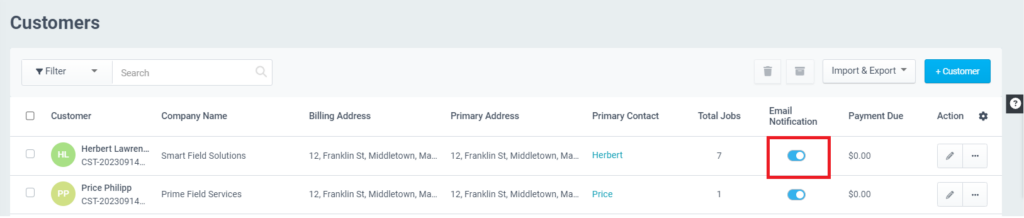
- Toggle the Email Notification option against a customer to enable email notification for that customer.
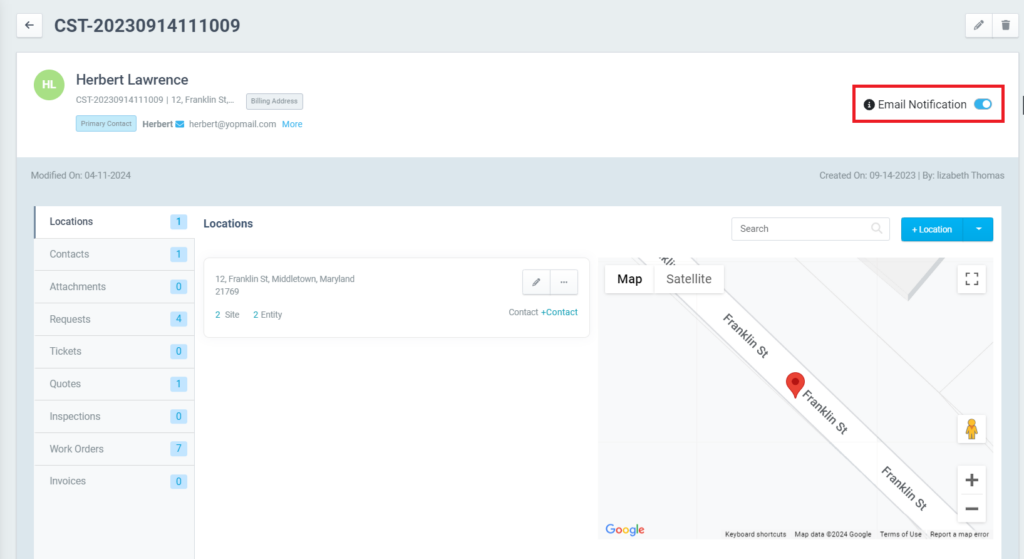
- If you want to turn off the email notification for a customer, then toggle the ‘Email Notification’ button to OFF.