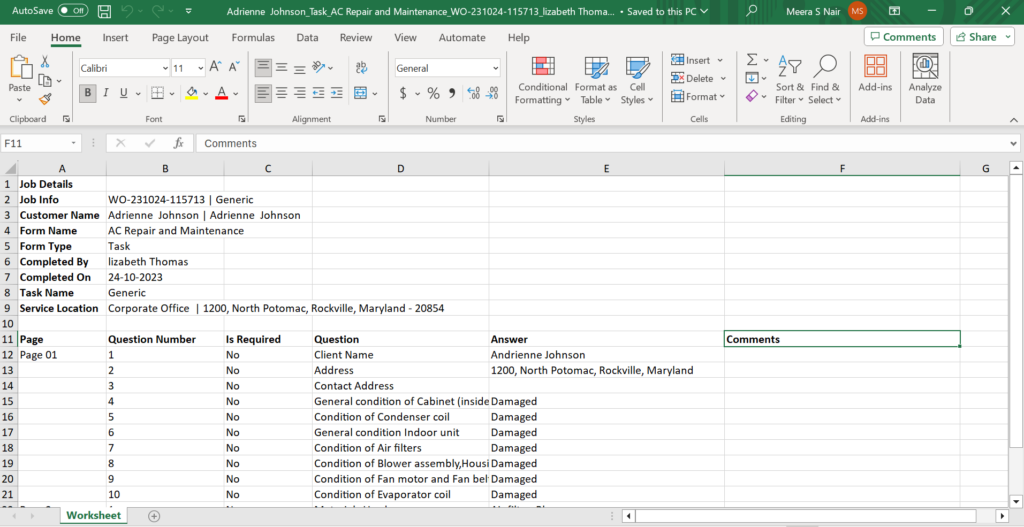Form Data Export
The Account Manager or Administrators can export the responses received through forms submitted by the Field Agents as an Excel file. The Forms can be exported for the completed jobs if there is at least one task/job form.
Follow the below steps to export the Form data:
- Go to Jobs > All Jobs.
- Click on a completed Job (identified by the status indicator label) and the three dots button on the right side of the Job Details page. Select the Export Job Form(s) option to export the form responses.
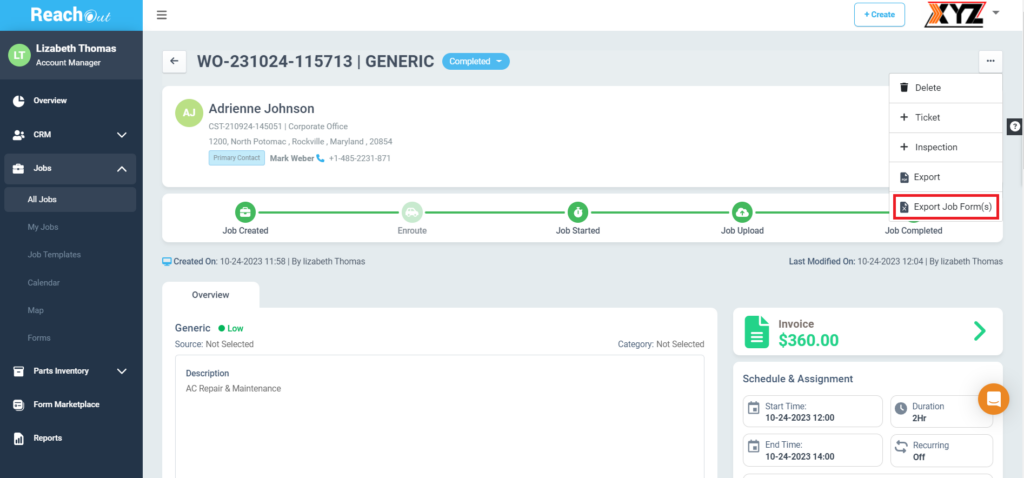
- The data of the Standard Forms (Forms that the Administrators can create through Jobs > Forms) can be exported to Excel format from the Job Details page.
- The Forms (both job and task related) will be listed in the ‘Export from Data’ pop-up. Select the required Form and click the Export button to export the data to Excel.
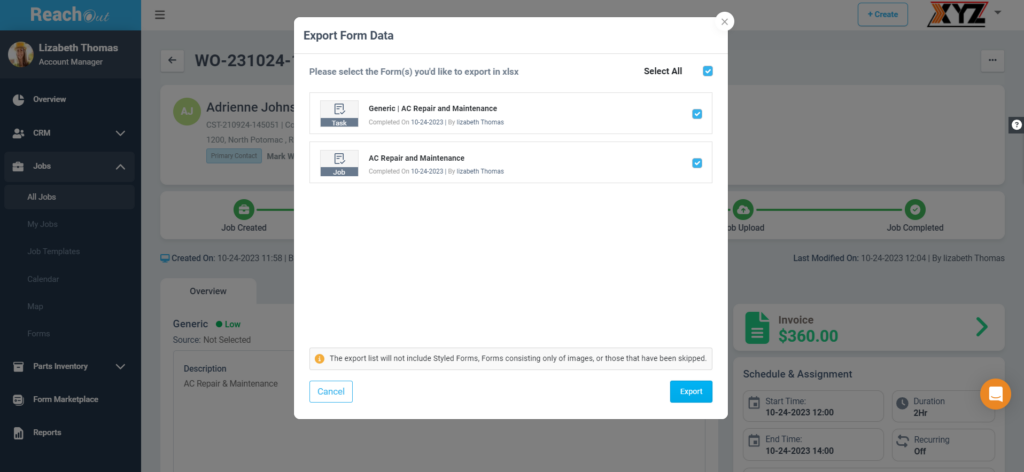
- The Forms (optional) unattended by the Field Agents will not be available for export.
- It is also possible to export data from the Form Findings page. Select the completed Job, click on Form Findings and then Export XLSX to export the Form responses.
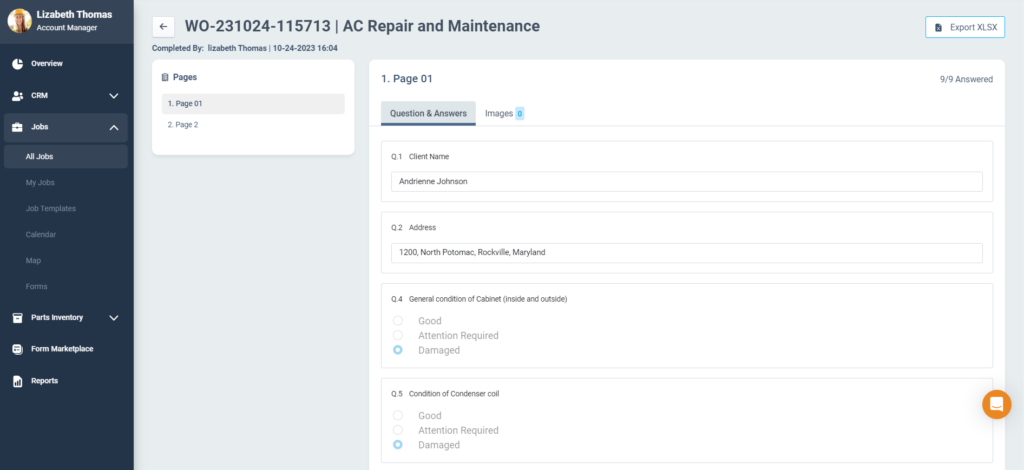
- The Forms exported to Excel will be in the format shown below.