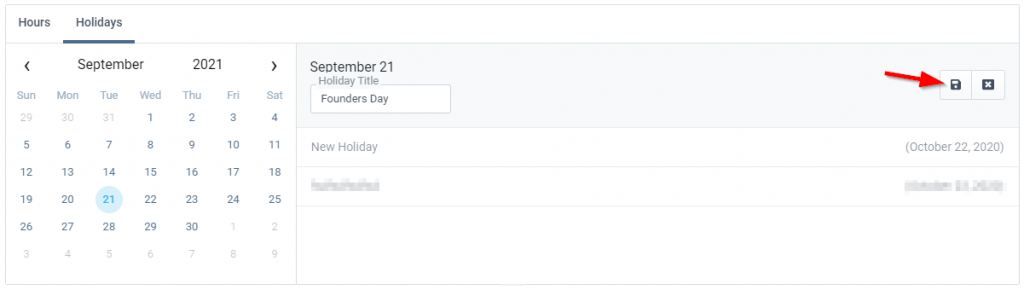Add your Business Hours & Holidays
With ReachOut, you can set up and manage your business hours based on availability and preference as well as list out your organizational holidays for the year. This gives you a clear picture that helps organize your day-to-day dispatching operations and improve your service workflows.
More importantly, it lets you mark the time when you will be offline such as when your business remains closed on a holiday so that your customers can expect when to get a reply for any inquiries or requests.
Setting Business Hours
1. Click the dropdown near your company logo in the navigation bar, then select Settings > Preferences.
2. On the Preferences page, click the Business Hours & Holidays tab.
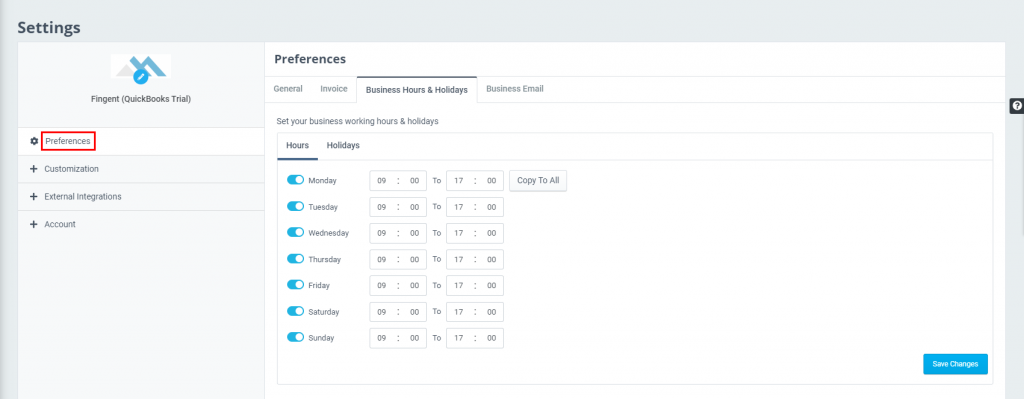
- Under Hours, you can see the default business hours already added for all days of the week. Now, enable the buttons for each day that your business stays open and functioning, for example, from Monday to Friday.
- Enter the start and end times of your working hours from the start of the week. Click the Copy To All button, if your business follows the same working hours every day of the week.
- When you are done, click the Save Changes button to add your designated business hours.
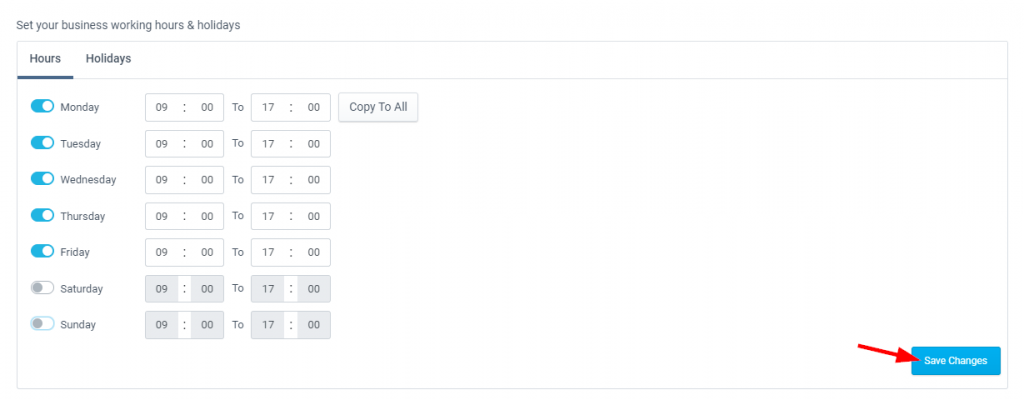
Adding Holidays
- Now, click the Holidays heading above, to start creating holidays as exceptions to your defined business hours.
- Select a date in the calendar to mark a holiday and click on the Set As Holiday button.
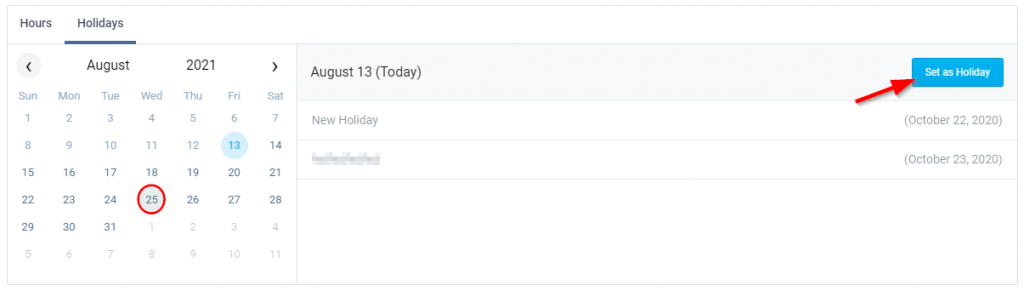
- Enter a name for your holiday in the Holiday Title field and click the save icon. The added holidays will appear as a list below in chronological order.