Collecting Payments Online
After integrating Stripe with the ReachOut account, Admins and Field Agents can collect customer payments online. Payments can be collected through various methods:
- Collecting payments from the field
- Generating payment link from the Invoice details page
Additionally, customers can make payments through the Customer Hub.
Collecting payments from the field
Field Agents can collect customer payments for completed jobs by sharing a payment link or using a QR code.
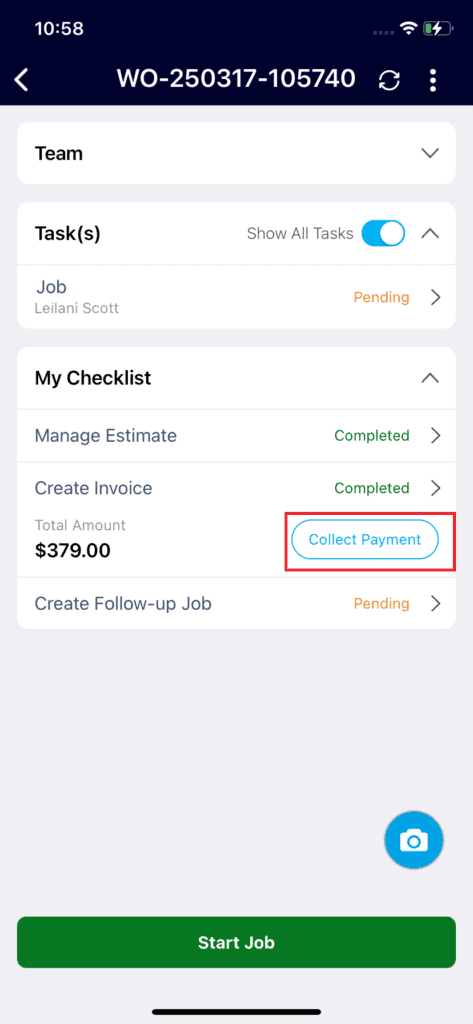
- Click the Collect Payment button. The Collect Payment option will be enabled once the invoice is completed.
- Click Proceed in the confirmation pop-up. Once the payment link is generated, the invoice will be locked and cannot be edited further.
- The Collect Payment screen will appear, allowing the agent to share the QR code or payment link via any app.
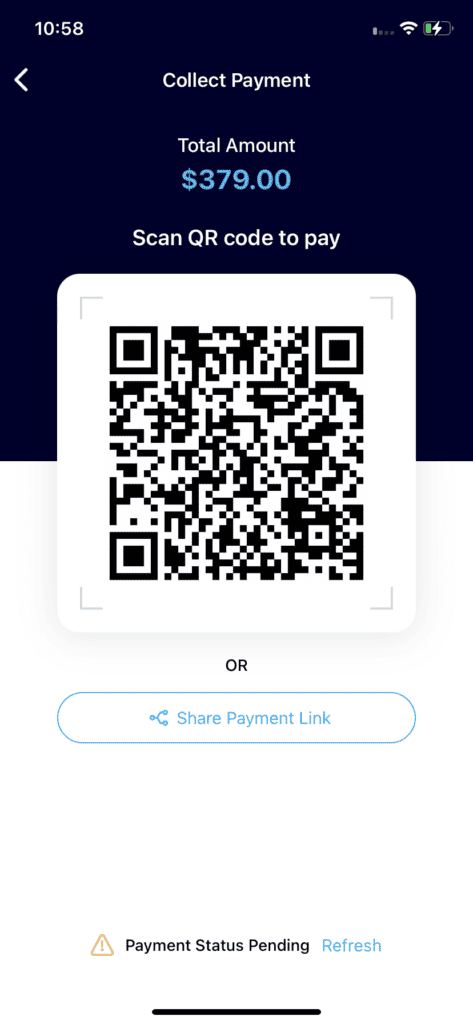
- The agent can refresh to verify the payment status once the customer has made the payment.
- The field agents can collect payments for the completed jobs.
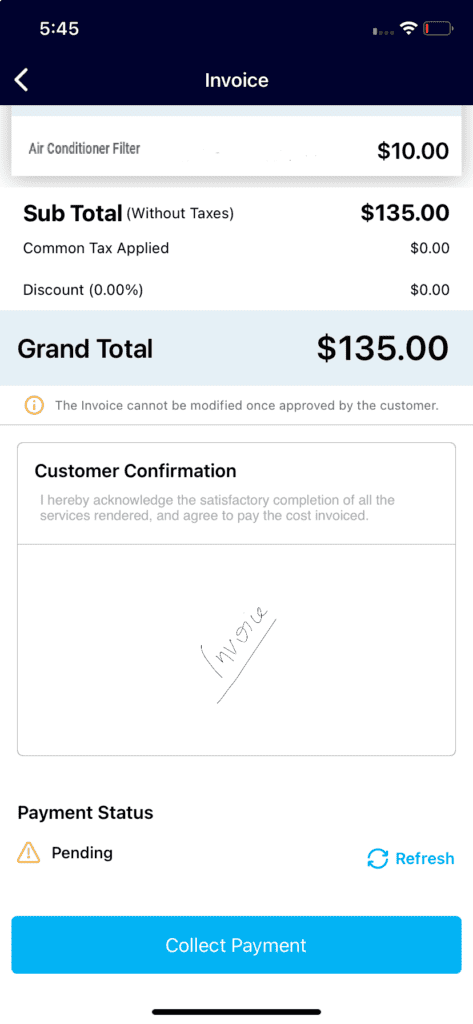
- In the My Jobs section, filter and view the completed jobs. Select the job for which you want to collect payment.
- Click on the Checklist > Invoice and then click the Collect Payment button.
- The Collect Payment screen will appear, allowing the agent to share the QR code or payment link via any app.
Note:
- This feature is available only if the Admin or Account Manager has enabled the ‘Collect Payment From Field (Online)’ option under Settings > Preferences > Payments.
- It applies only if the ‘Create Invoice’ option is set as the primary agent’s responsibility when creating a job.
Generating a Payment Link from the Invoice Details page
Account Managers and Administrators can send invoices to customers via email.
- Click the Email button on the Invoice details page.
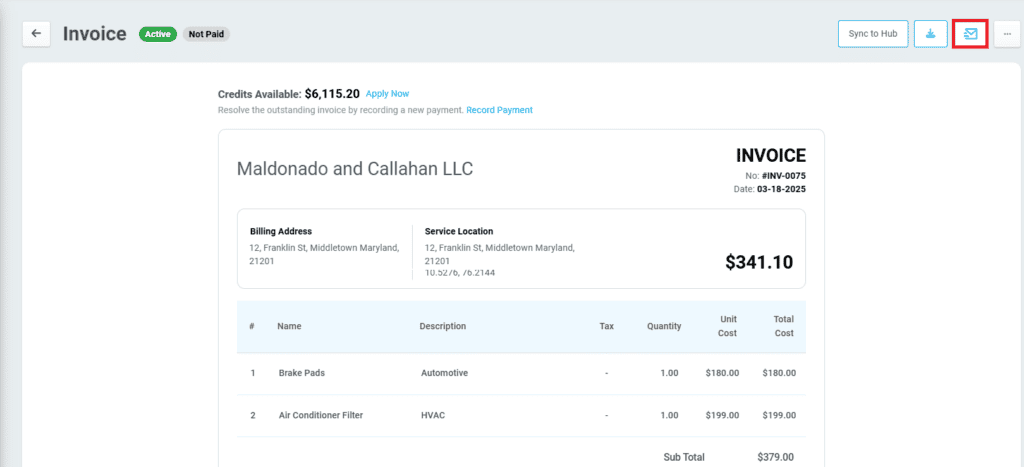
- Customers will receive an email with embedded payment links.
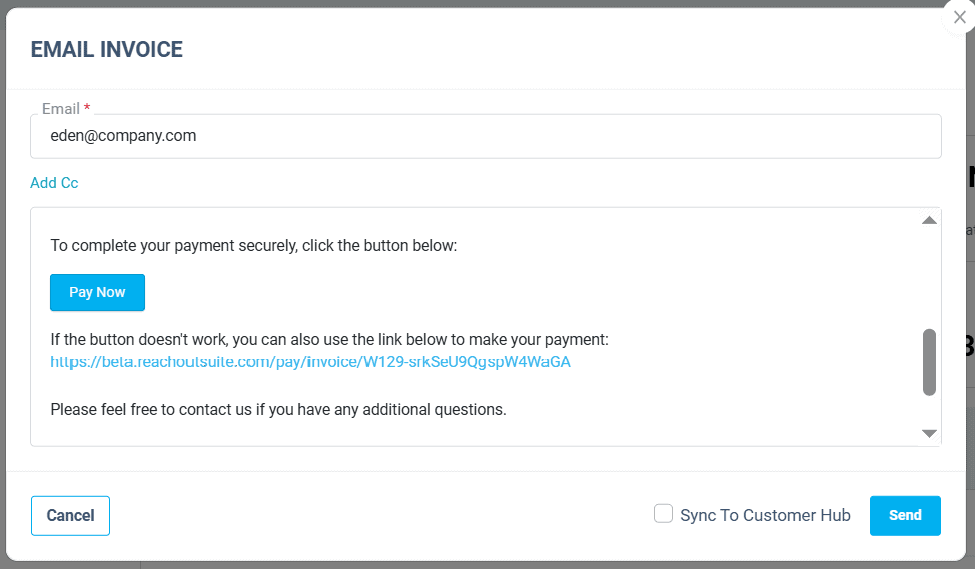
- Admins can generate a payment link for unpaid or partially paid invoices from the Invoice details page.
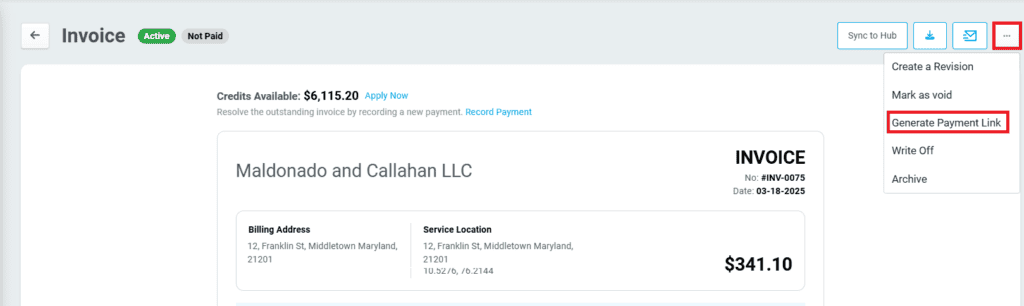
- A pop-up will display the payment link.
- Admins and Account Managers can copy and share the link with the customer.
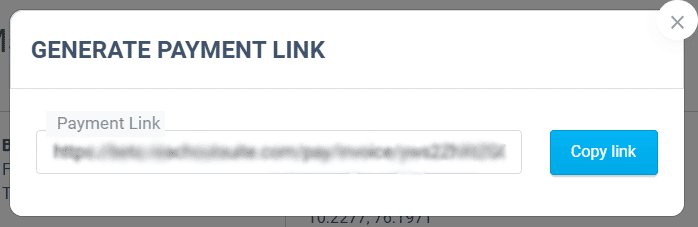
Payment via Customer Hub
Customers can access their invoices and make payments through the Customer Hub.
- To pay an invoice, select the Pay Now option.

- A payment pop-up will appear, prompting the customer to select the payment method.
- Click the Pay button to complete the transaction.
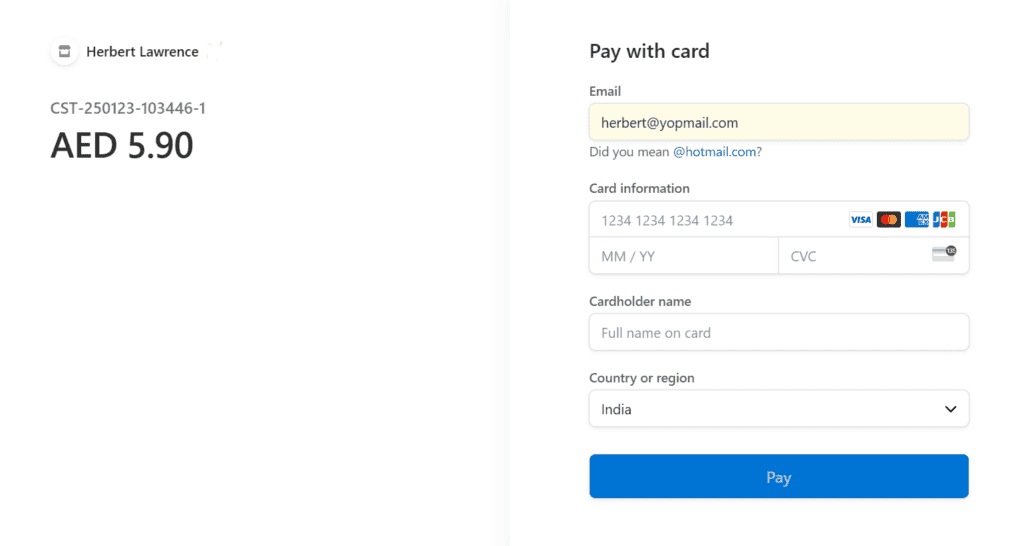
- Once the payment is processed successfully, a confirmation screen will appear.
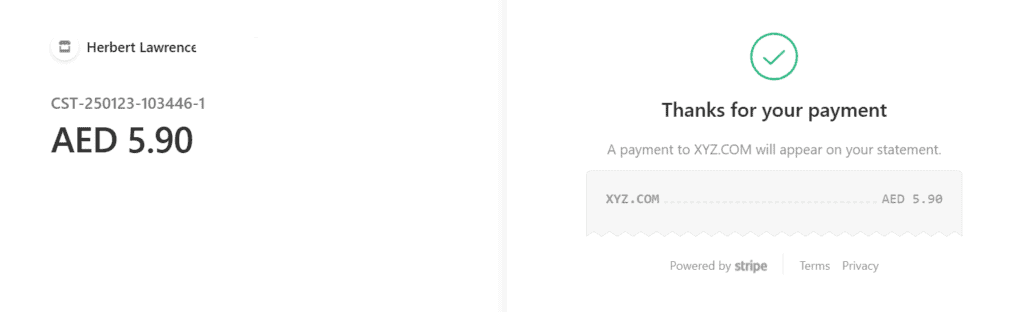
Admins, Account Managers, and Field Agents can now share payment links, ensuring a seamless and secure payment process.