Managing Payment List
The Payments list displays all customer payment transactions and allows users to track refunds. It can be sorted by payment status and mode, filtered by date range, and exported to CSV or Excel format.
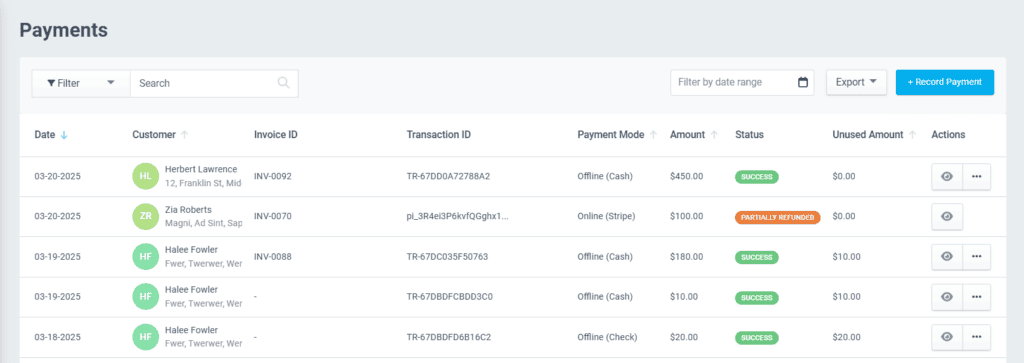
Users can edit or delete offline payments, while online payments can only be viewed or refunded.
Note:
- Any unused amount is recorded as “Amount in Excess” when adding a payment transaction.
- If a payment is deleted, the linked invoices revert to an unpaid or partially paid status.
Viewing the Offline Payment details
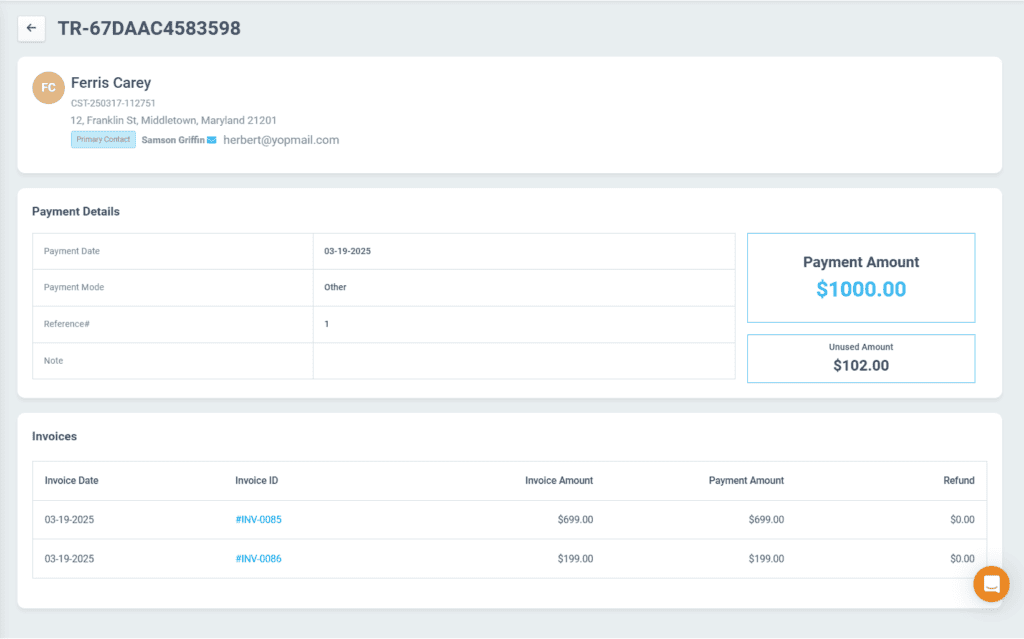
- Click the View icon next to an offline payment to access its details.
- You will be redirected to the Details page, where you can view:
- Customer, payment, and invoice details
- Payment amount and unused amount
- Invoices and refunds related to the payment
- Click the Invoice ID to navigate to the associated invoice.
- From the Invoice page, you can:
- Adjust the credit amount
- Create a new payment
- View the payment history and refund details
- From the Invoice page, you can:
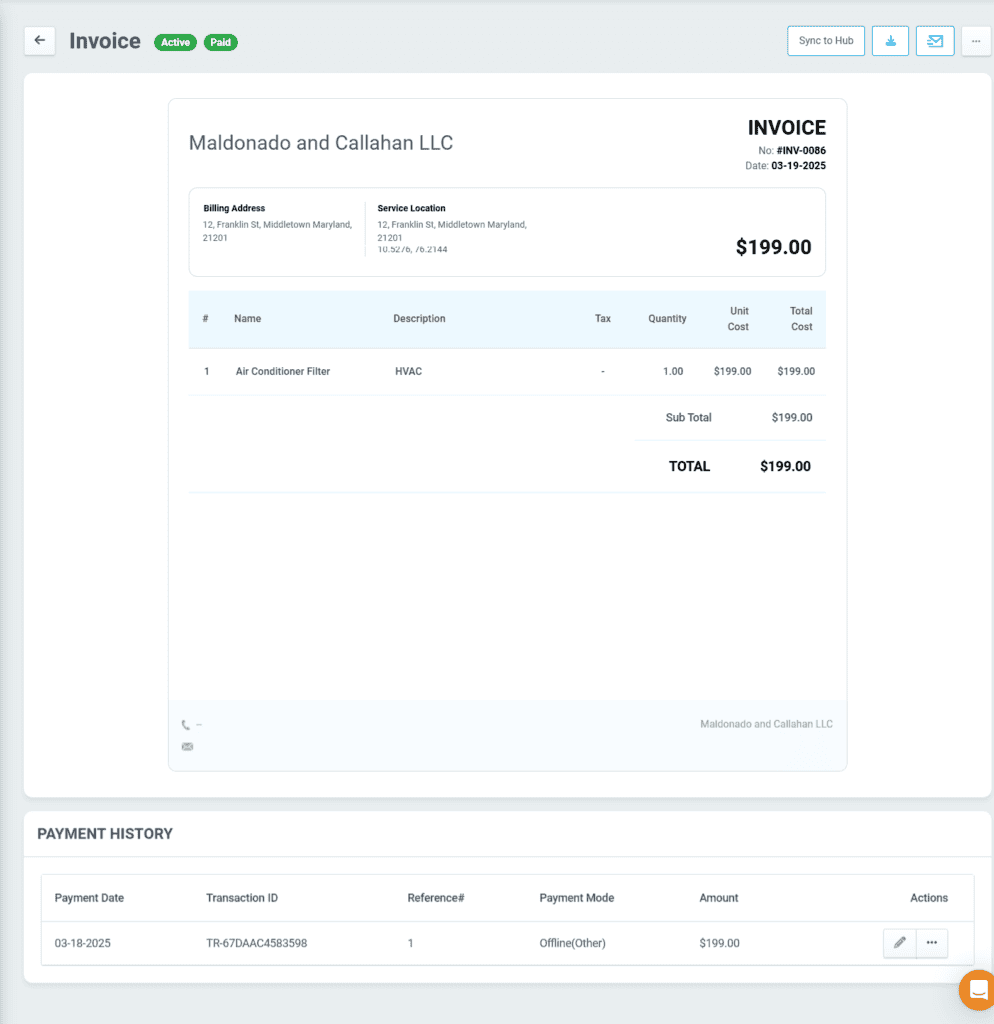
Viewing the Online Payments
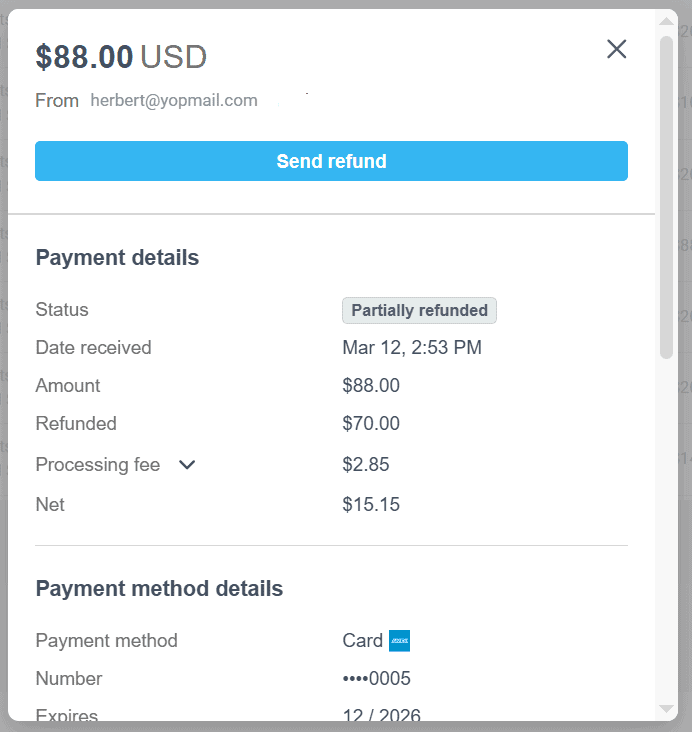
- Click the View icon next to an online payment.
- A pop-up will display:
- Payment details
- Payment method
- Transaction timeline
- To refund the payment:
- Click the Send Refund button
- Enter the refund amount and reason
Editing the payment details
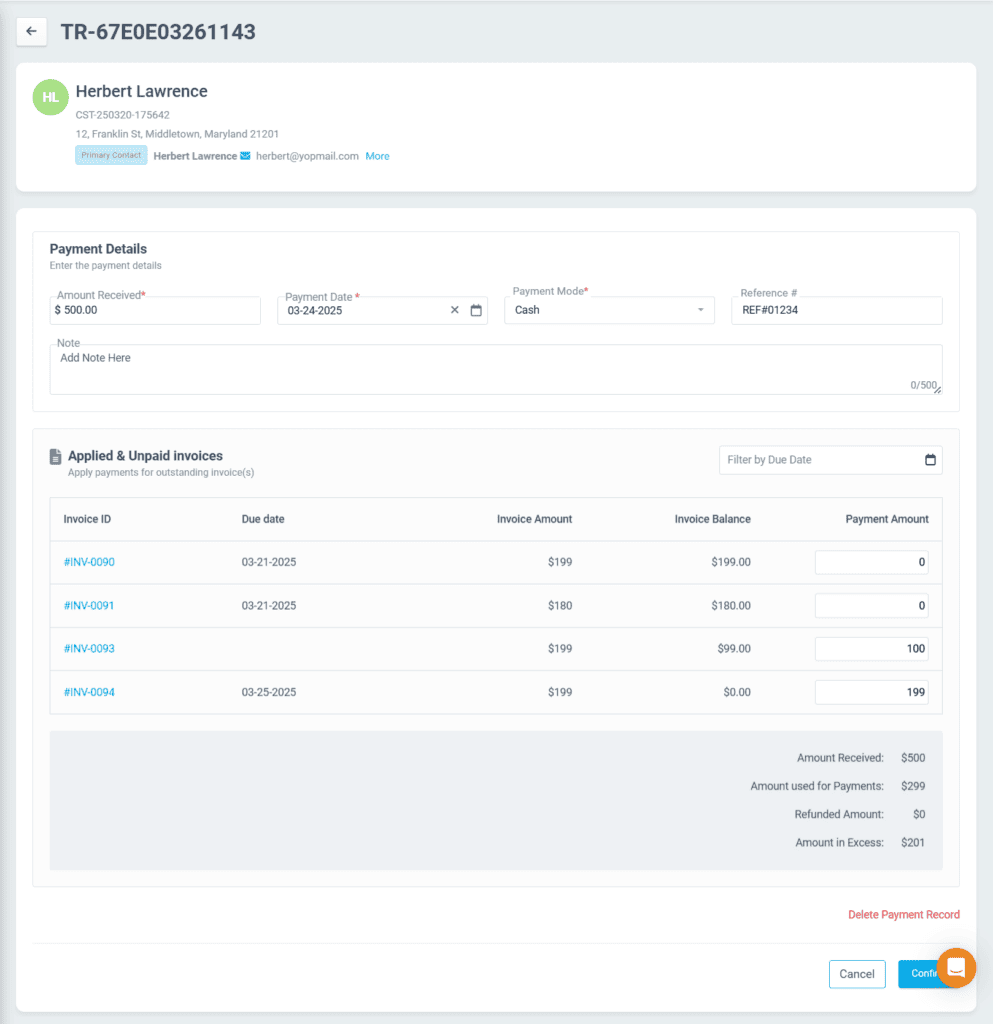
- Click the Edit icon next to an offline payment.
- Modify the necessary payment details and enter the payment amount for unpaid invoices.
- Click Confirm to save the changes.
To delete a payment, click the Delete Payment Record icon. The payment will be removed, and the invoice will revert to an unpaid status.
Managing payments effectively ensures accurate records and seamless transaction tracking. With options to view, edit, delete, and refund payments, businesses can maintain transparency and streamline financial operations.