Syncing Customers, Inventory & Invoices to Xero
Once Xero is successfully authenticated with your ReachOut account, customer data, inventory items, and invoices are automatically synced at regular intervals. You can also manually sync if you need to update the data immediately.
Syncing Customers
To manually import customers from Xero,
- Navigate to CRM > Customers.
- Click Import & Export > Import and select Import Xero.
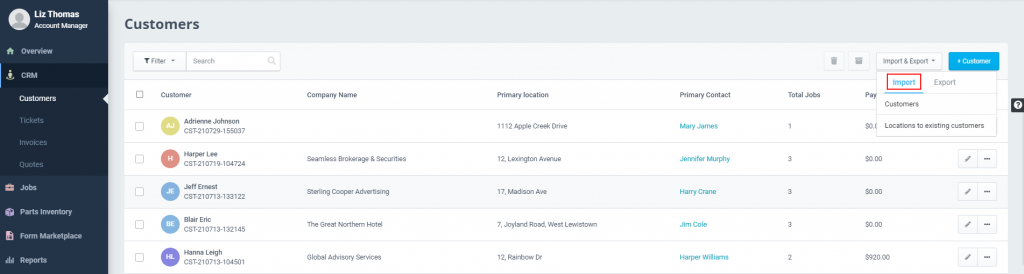
To export customers,
- Click Import & Export > Export > Export to Xero.
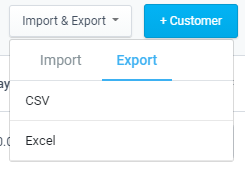
Syncing Inventory
You can manually import the inventory parts added in Xero to your ReachOut account.
- Navigate to Parts Inventory > Parts List.
- Select Import & Export > Import and click Import Parts from Xero.
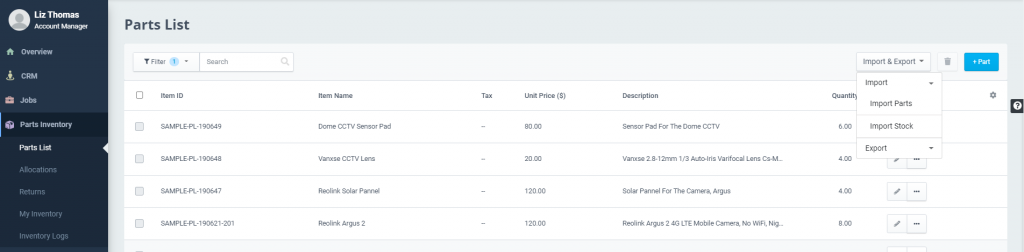
To export the parts that you have listed in your inventory with Xero,
- Go to Import & Export > Export and select Export Parts to Xero.
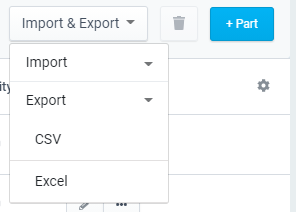
Syncing Invoices
You can export the invoices added in your ReachOut account to Xero.
- Navigate to CRM > Invoices.
- You may export multiple invoices by selecting them and clicking the Export to Xero button.

- Select an invoice and click the Export to Xero option to export an individual invoice to Xero.
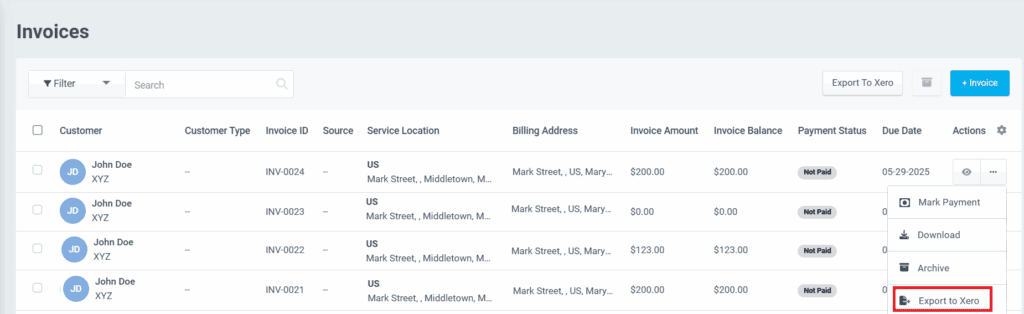
If you are having trouble syncing your data, please get in touch with our support team here.